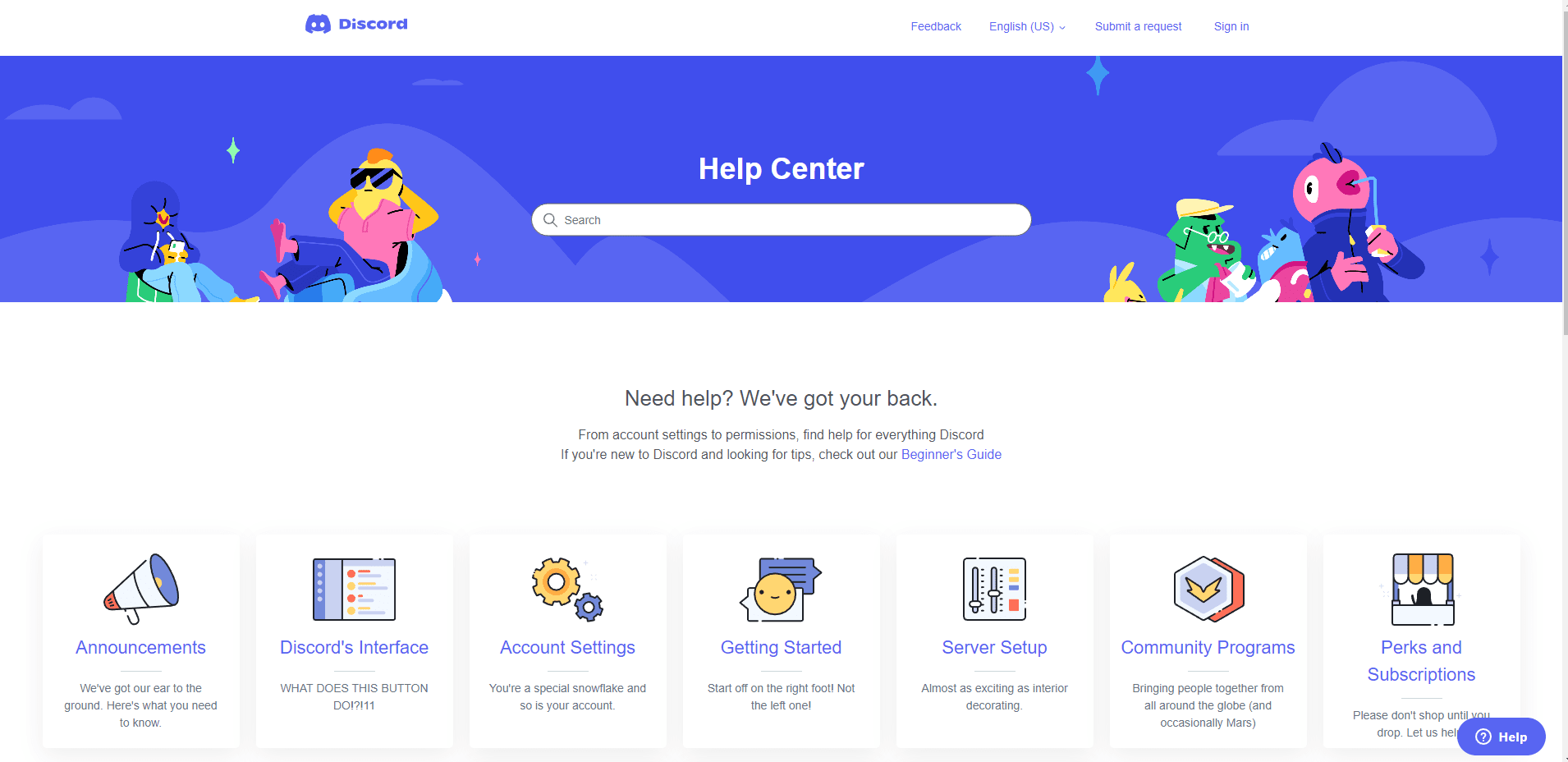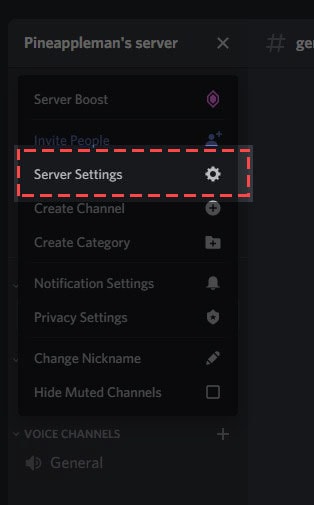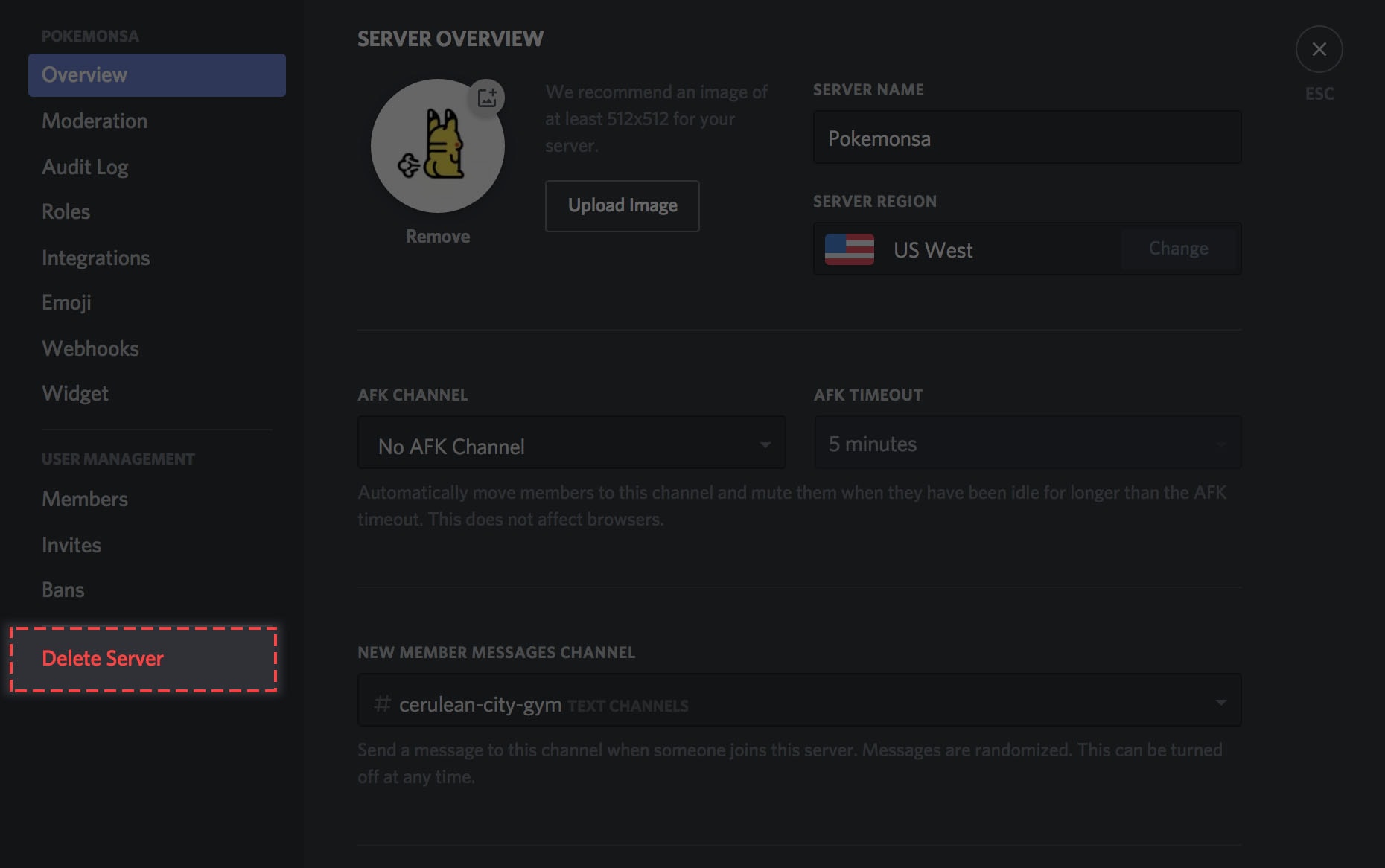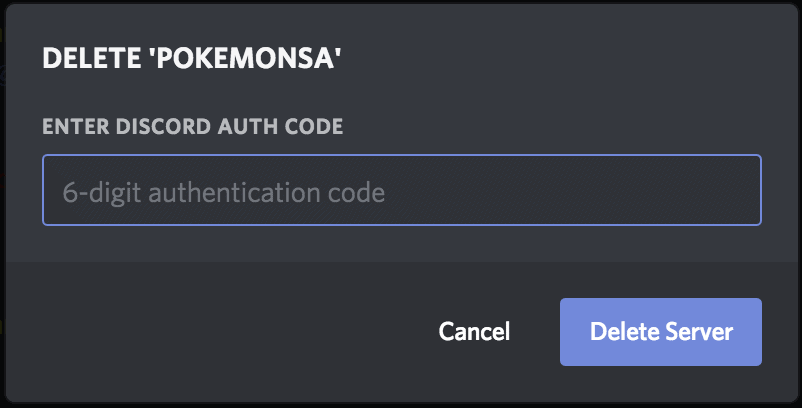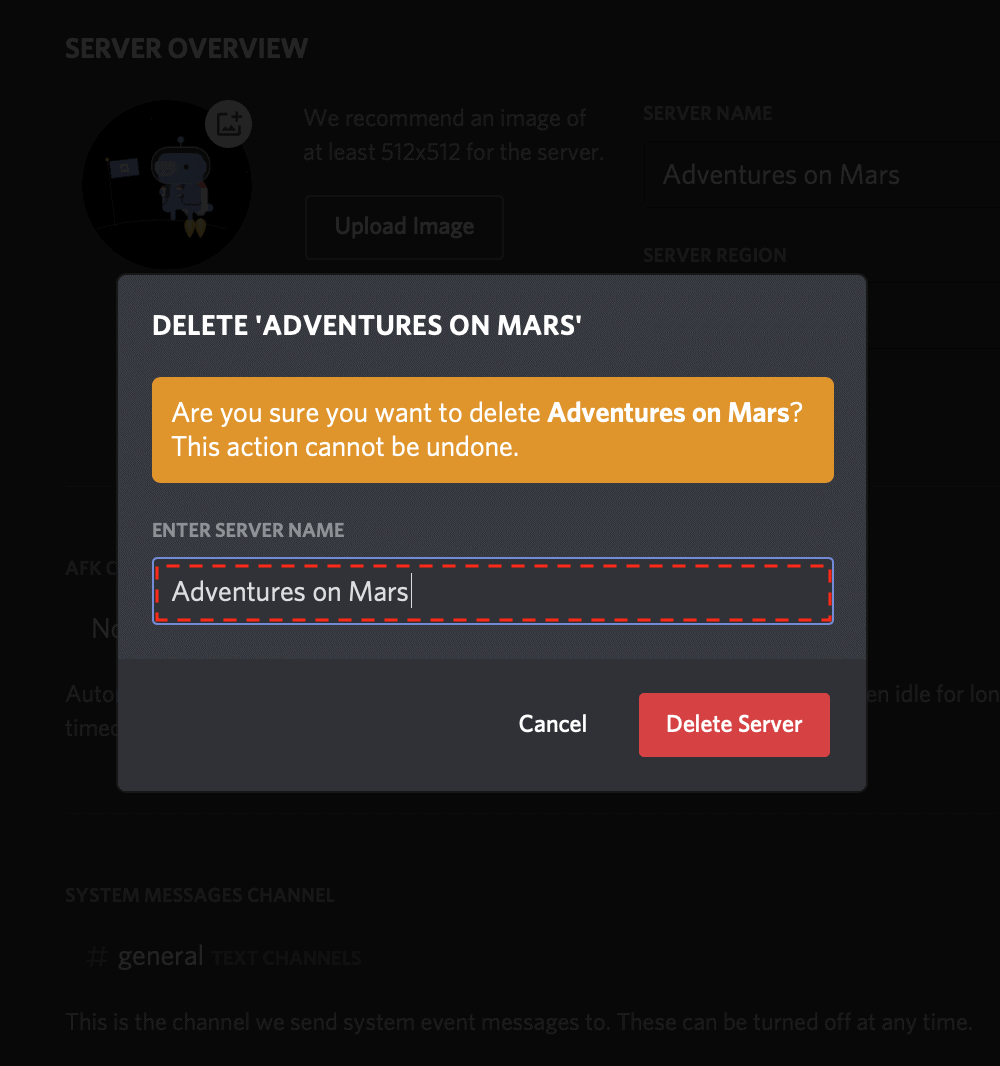This is great news for anybody who wants to remove a Discord server they own or started. A minute or less is all that is needed to complete the process.
You’ll need your six-digit discord delete server auth code if you’ve activated two-factor authentication. When you launch the Authy or Google Authenticator app on your phone, you’ll see this information.
It’s possible to transfer ownership of a server to another server member instead of deleting it, but it’s important to remember that once a server is deleted, it cannot be recovered.
As such, here’s how to delete a server on Discord.
How To Delete A Server On Discord- Quick Steps
How to delete a Discord server through the desktop app
1. In order to delete the server, you first need to launch Discord on your computer.
2. In the upper-left corner of the screen, click the downward arrow.
3. In the upper-left corner, expand the down arrow.
4. Using the drop-down option, select Server Settings.
5. The Delete Server option can be found on the side menu in the bottom left corner of the Server Overview.
6. A quick tip: Select Server Settings > Overview from the left-side menu when right-clicking the server name on Discord.
7. You will see a pop-up. In the pop-up, enter the server name exactly, or if two-factor authentication is enabled, enter your six-digit authentication code.
8. Select Delete Server from the menu.
How to transfer ownership of a Discord server
The server can also be transferred to another member if you no longer want it, but don’t want to delete it.
To do this:
- Rather than selecting Delete Server in the left sidebar, open your server settings again.
- A quick tip: Right-click the server name on Discord’s left side menu and select Server Settings > Members to get to the server members area.
- The server members will be listed here. Click the three vertical dots that appear on the right side of the name of the person you want to give ownership to.
- Choose Transfer Ownership from the menu.
Ownership can be transferred to another service member.
How to delete a Discord server through the mobile app
- If you are using an iPhone or Android device, open Discord and find the server you want to delete.
- Swipe right to open the side menu by tapping the name of the server at the top of the screen.
- When the Settings pop-up appears, click the Gear icon.
- Tap on the overview page
- On the Overview page, click Delete Server.
- You’ll be asked if you’re really sure you want to delete the server. Confirm your deletion by tapping Yes.
You’ll need to enter your Authy or Google Authenticator app authorization code if you have two-factor authentication enabled.
Quick Links:
- How to Save Images From Google Docs
- Why Does Every Camera Clicked Photos Stored in a DCIM Folder?
- How to Change Your Spotify Profile Picture?
Conclusion- How To Delete A Server On Discord
If you are looking for a way to permanently delete your server on Discord, we have provided the steps that you will need to take below.
Remember, once your server is deleted it cannot be recovered so please be sure that this is what you want to do before following through with these instructions. Have any questions? Feel free to reach out to us for help. Thanks for reading!