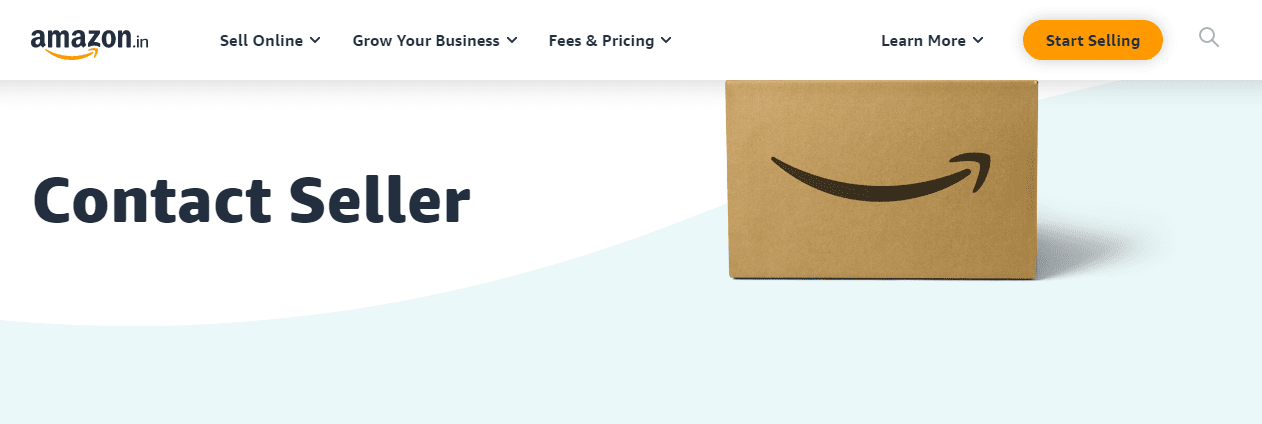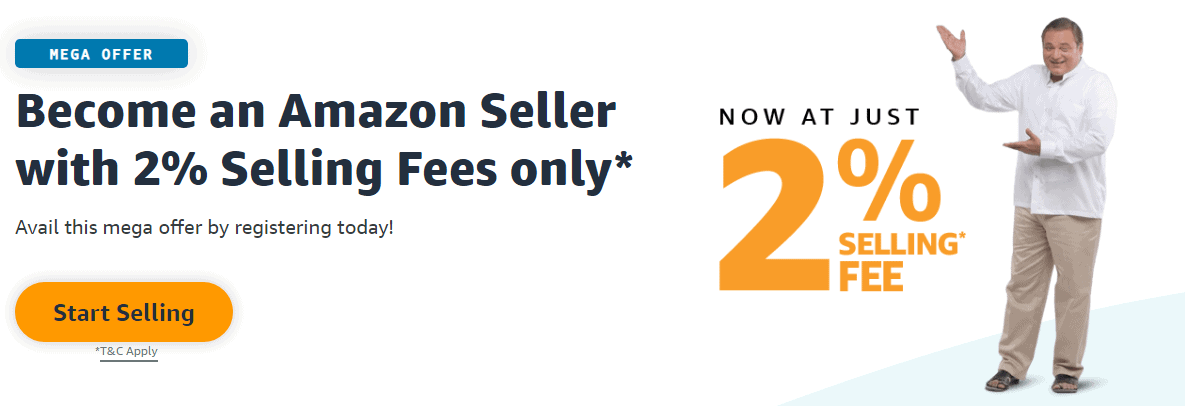Do you need a break from your Amazon business? No need to worry, you can do it without closing your seller account. In this blog, I will explain How To Cancel Amazon Seller Account?
Sellers may temporarily halt their Amazon businesses for a variety of reasons, which is why Amazon offers them a few options for doing so.
I wrote this post as a guide to help you cancel your Amazon seller account. There will be a lot of details discussed, such as step-by-step guides and crucial preliminary measures.
Let’s get right to it.
Before you Cancel your Amazon seller account, you should keep the following in mind
Let us discuss a few things to remember before we execute the cancellation.
- Keep in mind that even after you deactivate your Amazon product listings you will still need to pay subscription fees.
- In addition, make sure you check any pending orders for the products you intend to stop listing.
- Amazon automatically cancels orders for most sellers, so they skip this step. However, this is not true, so make sure to deliver any orders you place (otherwise, you might get negative reviews).
- Last but not least, keep responding to your customers within 24 hours. Many sellers believe that Amazon deactivates Buyer-Seller Messaging even if a listing is inactive, but this isn’t true.
Can You Temporarily Close Your Amazon Seller Account?
Amazon seller accounts can be temporarily closed in two ways:
- Take a break from listing products
- You can delete your product listings
I’ll go over each one in detail one by one:
1. Downgrading to a personal account
It’s important to downgrade your professional account before deactivating or deleting your listings.
We told you that even if your listings are deactivated, you are still required to pay our monthly fees? Let me show you how.
Individual Amazon seller accounts do not have monthly fees, in contrast to professional accounts. Instead of paying $39.99 per month, Amazon sellers only pay $0.99 per item sold.
You won’t be making sales if you don’t have any active listings, so why continue paying a hefty fee? Downgrade today to avoid it.
The following is a step-by-step instruction on how to de-register from Amazon:
- Click on “Account Info” under “Settings” in the upper right-hand corner after you log in to the Amazon Seller Central site:
- On the “Your Services” page, click on the “Manage” button:
- Select “Downgrade”:
- Your decision will be confirmed by Amazon. Downgrade your account by selecting “Proceed”:
2. Temporarily Deactivate Your Listings
If you’re taking a break or going on holiday, then this option is perfect for you.
In other words, they want to continue selling the same product, but they just want to take a break. Whenever they are ready to begin selling again, they want things to be just as they are.
What is the process for making your listing(s) inactive? I’ll walk you through it step-by-step:
Under the “inventory” tab, go to “Manage Inventory“:
All of your product listings will be displayed in a detailed list. A drop-down menu will appear under each listing. From this menu, select “Close listing” for the listing you wish to make inactive:
If you choose this option, your listing will be inactive until it is reactivated. Your listing will be inactive for 24 hours after deactivation.
Reactivation is also fairly simple and effective right away (after only 15 minutes). Inactive items can also be relisted whenever you wish.
It is important to note that this option deactivates the listing without asking for confirmation.
3. Your listings will be permanently deleted
Dead products can be used with this option. It is best to remove a product from your listing if you have no hope of it making substantial sales.
When you delete a listing, you cannot reactivate it once it has been deleted.
What’s the best way to do it?
Under the “inventory” tab, click on “Manage Inventory“:
The “Edit” drop-down menu will appear for each of your listings. Select “Delete product and listing” in the menu of the listing you wish to remove.
By choosing this option, you will be permanently removing the deleted SKU and its sales history as well as product information from your seller account.
Once the listing has been deleted by Amazon, there is no way to return it. Please take the time to think about your decision before choosing this option.
Furthermore, before deleting the product, set the inventory quantity to 0.
Taking care of just the former will not allow you to delete a listing successfully; the offer will still appear on the offer listing page even after you have deleted the product.
Quick Links
- How To Create An Amazon Seller Account?
- How To Contact A Seller On Amazon?
- How To Get Ungated On Amazon?
Wrapping it Up- How To Cancel Amazon Seller Account 2026?
There are times when sellers pause their Amazon listings or delete them because everyone needs a break.
Before you cancel your account, be sure to follow all of the above steps.
I’ve also covered a step-by-step guide to permanently delete your account, but I suggest you read our post on this subject before deleting your account.
Is there anything I missed? I’d love to hear from you!