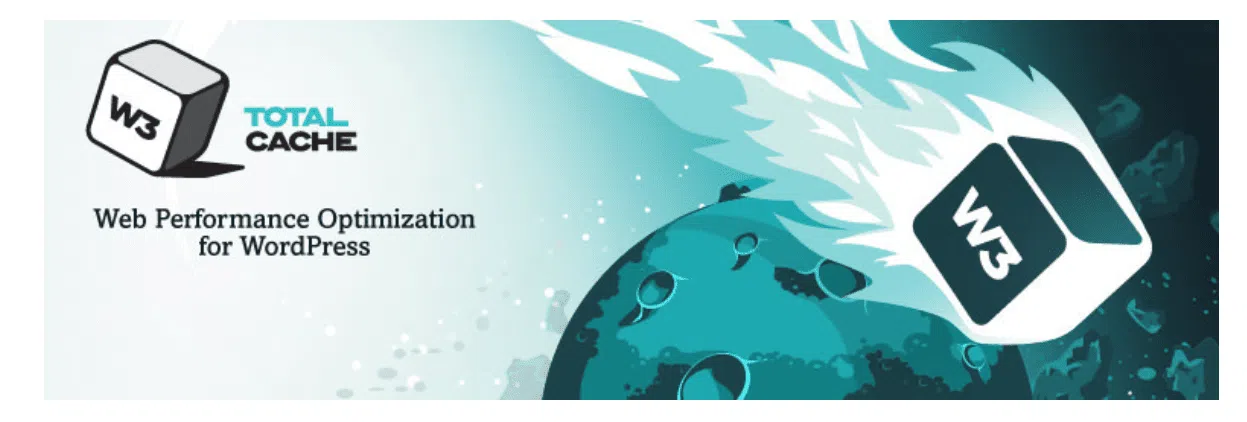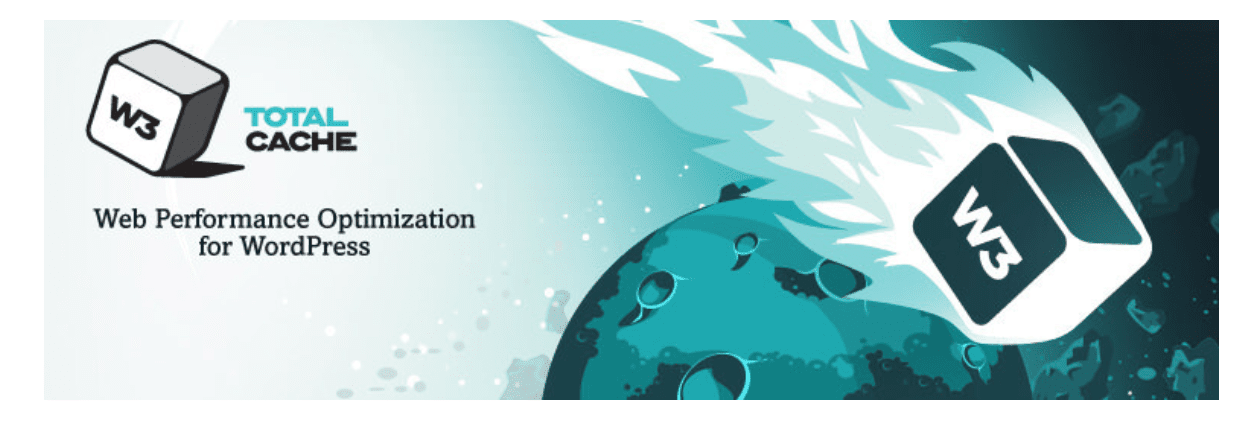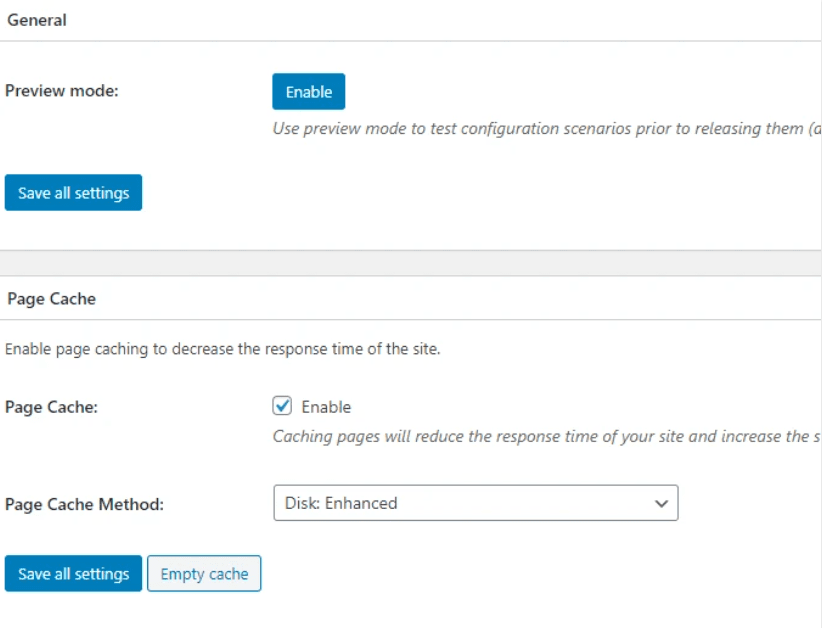If you’re running a WordPress site, then you’ve probably heard of W3 Total Cache (W3TC). It’s one of the most popular caching plugins available, and for good reason – it can significantly improve site performance.
But configuring W3TC can be a bit tricky, especially if you’re not familiar with all of its features. In this article, we’ll provide some tips on how to configure W3TC for optimal performance.
Keep in mind that every site is different, so you may need to experiment with different settings to find what works best for you. But with these tips, you should be able to get the most out of W3TC!
What is W3 Total Cache?
W3 Total Cache is a WordPress plugin that is designed to improve the performance of WordPress websites. It does this by caching static files and database queries, and by minifying HTML, CSS, and JavaScript code.
The result is a website that loads faster and is more responsive. W3 Total Cache is available as a free or premium plugin. The free version is adequate for most websites, but the premium version offers more features and options.
For example, the premium version includes a CDN integration and support for AMP pages. Overall, W3 Total Cache is an effective tool for improving the performance of WordPress websites.
1. General Settings of W3 Total Cache
W3 Total Cache is a powerful caching plugin for WordPress. The plugin speeds up the loading of pages by caching static files and eliminating the need to send requests to the server for each page load.
Caching can dramatically improve the performance of a WordPress site, particularly sites that receive a lot of traffic. The plugin includes a number of settings that can be customized to optimize caching for a particular site.
The general settings include options for specifying the cache location, cache lifespan, and compression level. In addition, the general settings provide options for clearing the cache and enabling debugging mode.
By carefully configuring the general settings, W3 Total Cache can be used to achieve optimal caching on a WordPress site.
2. Page Cache
When a user visits a website, their web browser caches, or stores, certain pieces of information in order to improve loading times on subsequent visits. This process is known as page caching.
When a user revisits a cached page, their browser will load the saved information from its cache rather than fetching it from the server again.
This can dramatically improve loading times, especially for pages with large amounts of data or embedded media. Cached pages are typically stored as HTML files, but CSS files, JavaScript files, and images can also be cached.
In order to take advantage of page caching, websites must be designed in a way that allows the browser to easily save and retrieve cached data.
Developers can do this by specifying expiration dates for cached resources and by using efficient caching strategies. When used properly, page caching can have a significant impact on a website’s performance.
3. Minify Settings of W3 Total Cache
W3 Total Cache is a powerful caching plugin for WordPress. It speeds up your website by caching static files and eliminating the need to send requests to the server for each page load.
One of the best ways to improve your website’s performance is to minify your CSS and JavaScript files. Minifying these files reduces their size, which speeds up loading times.
To minify your CSS and JavaScript files, go to the Minify Settings page in the W3 Total Cache settings. Select the CSS and JavaScript files that you want to minify.
Choose a compression method, such as Gzip or deflate, and then click Save all changes. That’s all there is to it! Minifying your CSS and JavaScript files is a quick and easy way to speed up your website.
4. Database Cache of W3 Total Cache
The Database Cache of W3 Total Cache is used to store your database queries in order to improve your website’s performance. When the cache is enabled, your website will first check the cache for a copy of the query before it sends a request to the database server.
If a copy of the query is found in the cache, it will be used instead of sending a new request to the database server. This can help to improve your website’s speed and performance by reducing the number of requests that are sent to the database server.
The cache can also help to reduce the load on your database server, which can improve its stability and reliability. To enable the Database Cache, go to the Performance tab in your WordPress Dashboard and click on the “Enable” button next to the Database Cache option.
5. Object Cache of W3 Total Cache
W3 Total Cache is a powerful caching plugin for WordPress websites. One of the key features of W3 Total Cache is its object cache. The object cache stores object in memory, making them quickly accessible to subsequent requests.
This can dramatically improve the performance of WordPress websites, particularly those that receive a high volume of traffic. The object cache is an advanced feature of W3 Total Cache, and it is recommended that only experienced users attempt to configure it.
However, for those who are familiar with caching concepts, the object cache can be a valuable tool for improving the performance of WordPress websites.
6. Browser Cache of W3 Total Cache
W3 Total Cache is a powerful caching plugin for WordPress. One of the features of W3 Total Cache is the Browser Cache. The Browser Cache stores static files on the visitor’s computer.
This means that when a visitor revisits your website, they don’t have to download all the files again, which saves time and bandwidth. The Browser Cache is controlled by headers that are sent from the server to the visitor’s browser.
These headers tell the browser how long to keep each file in the cache. The duration of the cache can be controlled in the W3 Total Cache settings.
To ensure that visitors always have access to the latest version of your website, you can set the cache duration to a short time, such as 1 hour. This will ensure that visitors will always see updates to your website as soon as they are made.
7. Referrer Groups of W3 Total Cache
W3 Total Cache is a powerful caching plugin for WordPress websites. One of the most useful features of W3 Total Cache is the ability to create referrer groups.
Referrer groups allow you to specify which users should receive cached versions of your content, and which users should receive fresh content.
This can be extremely useful if you have a website that receives a lot of traffic from search engines or social media sites. By creating referrer groups, you can ensure that your most important visitors always have access to the most up-to-date version of your content.
Quick Links
- Elementor Review
- Which WordPress Cache Plugin Should I Use
- Speed Up Your WordPress App Using Object Cache Pro
Conclusion- The Ideal W3 Total Cache Settings 2024 Everything Covered!
The ideal W3 Total Cache settings will vary depending on your website and hosting setup. However, following the steps in this guide should give you a good starting point for optimizing your caching plugin.
If you have any questions or problems setting up W3 Total Cache, please leave a comment below and we’ll do our best to help.