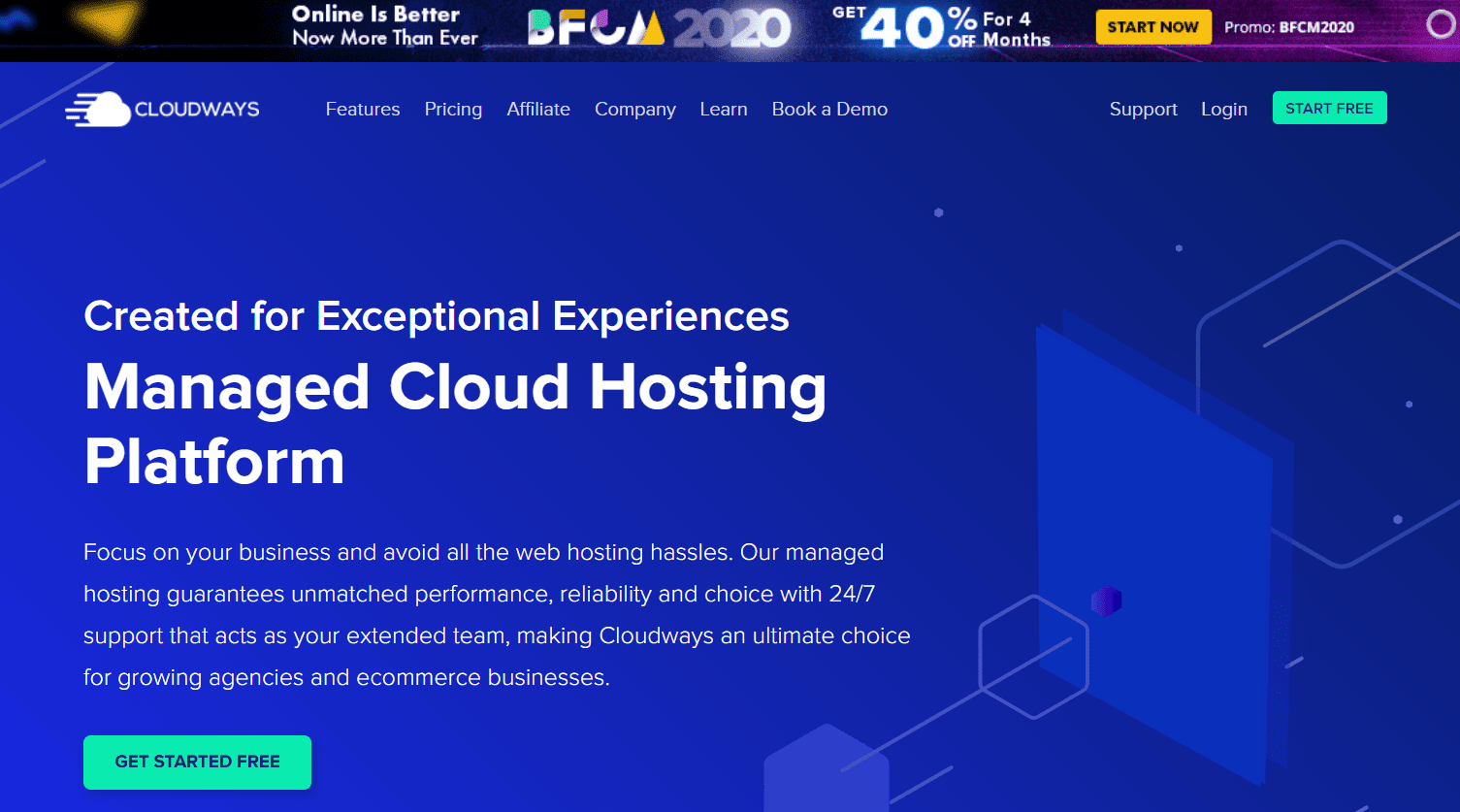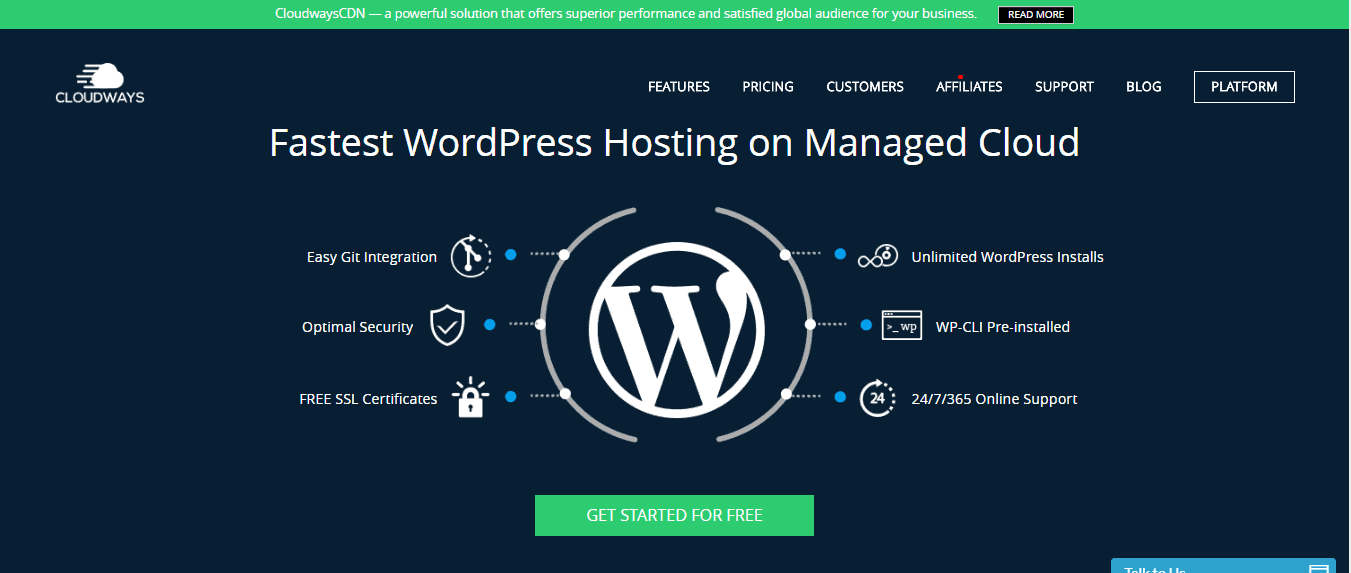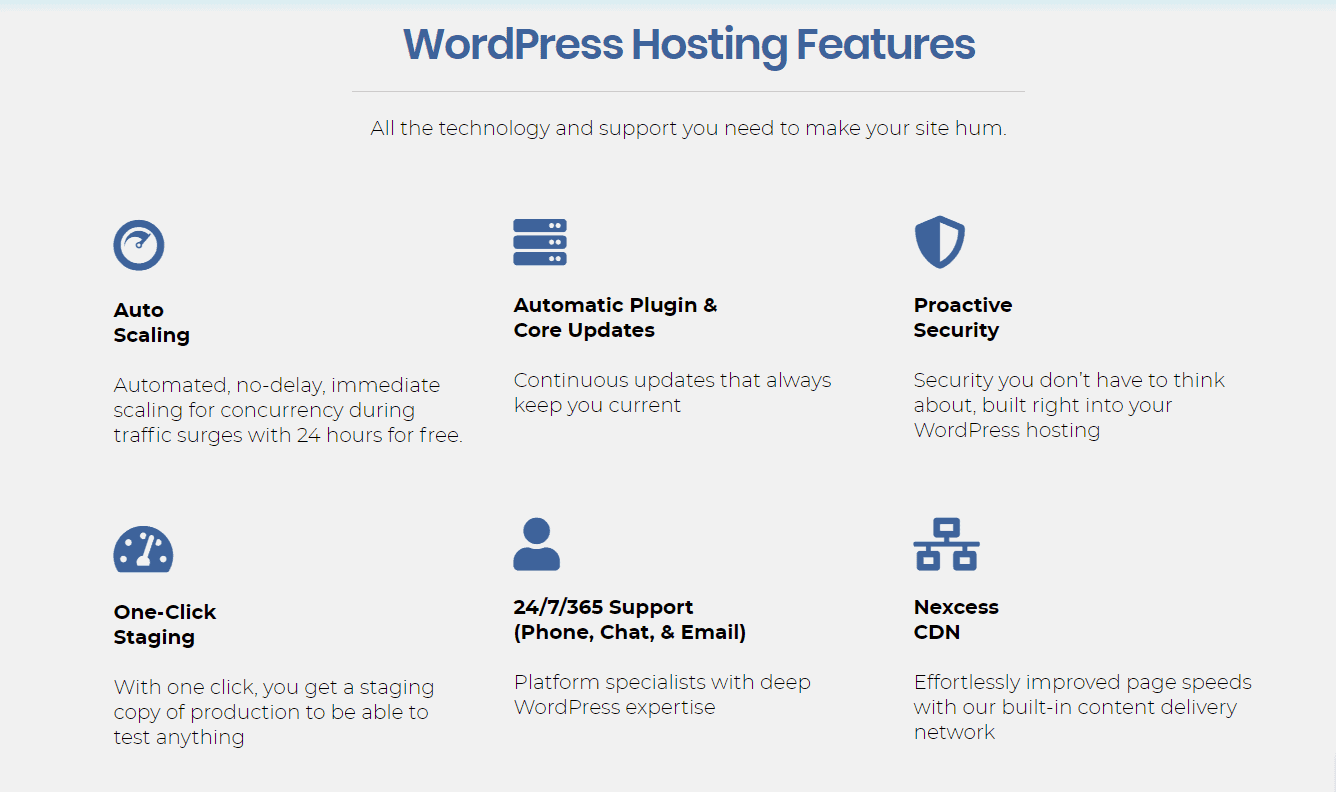If you are using WordPress.org platform, there could be many reasons why you want to transfer your website’s data from one hosting provider to another.
Moving a WordPress-based website can be a tedious task when it comes to migrating all of its data in the right sequence. Most of the time, this process is quite overwhelming because it involves a lot of manual work.
Moreover, you need to update your site URL and DNS configuration after the migration.
Cloudways is committed to our users’ success. With this goal in mind, we recently launched an amazing plugin for transferring WordPress websites from any hosting provider to Cloudways.
This tool allows the website owners to complete their website migration within minutes, by simply providing the Cloudways SFTP details.
Before we look at how this plugin works, let us understand the problem that this tool solves.
Why is WordPress Migrator Plugin required?
Imagine if you have to switch hosting providers or move your website from an unmanaged cloud server to a managed one, you will have to transfer all your WordPress data.
This process can get quite tricky, especially if you are transitioning from a service provider which doesn’t provide SFTP access or want to move your entire website with its database and files.
Moving the WordPress website to Cloudways
This plugin helps you move your website from the following hosting providers to Cloudways in order to avail managed WordPress hosting services:
- Bluehost
- Dreamhost
- Hostgator
- Siteground
- Godaddy
The WordPress Migrator plugin is simple to use. Once you install the plugin, all you need to do is provide your Cloudways SFTP details in the plugin settings and click on ‘Migrate Now’ button.
This will transfer your website’s data, media files, email accounts, DNS settings, and entire WordPress website’s structure.
How to Use Cloudways WordPress Migrator Plugin?
WordPress Migration — Install WordPress Migrator Plugin
Next, you need to install Cloudways WordPress Migrator Plugin on your existing WordPress application hosted on another provider. Here’s how you can do it.
1. Visit your WordPress admin panel and Log In with your credentials.

2. Select Plugins.
3. Click Add New.

4. Next, search for Cloudways WordPress Migrator Plugin.
5. Click Install Now.

6. Once the plugin is installed, click Activate.

WordPress Migration — Initiate Migration
Next, you will initiate the migration process after entering the following details:
-
Enter your email address.
-
Next, agree to the terms & conditions and privacy policy.
-
Click Migrate.

Here, you need to enter the following information in the form to initiate the migration:
4. Enter your Destination Site URL. This is the URL of your application that you launched on Cloudways in the first step.
5. Enter your SFTP Host/Server Address. This is your Cloudways server’s IP address.
6. Enter your Database Name.

How to Find this Information?
To find your application information, follow these steps:
-
From the top menu bar, open Servers.
-
Then, choose the server where your desired application is deployed.

3. Next, click www.
4. Choose your application’s name.

Here, you will find your
(4) Destination Application URL,
(5) SFTP Host/Server Address (IP address), and
(6) Database Name.

7. Next, enter your SFTP Username. Your SFTP username is your Master username. 8. Enter your SFTP Password. This is your master user’s password.
9. Under “HTTP Auth enabled?”, select No as we have not set up any password to visit the Cloudways-hosted application. If your Cloudways-hosted site is restricted and password-protected, select Yes and enter the username and password.
10. Under “Any root directories you want to migrate?”, select Yes if you also want to migrate your custom non-WordPress directories present in the public_html directory. Else, select No if you don’t wish to migrate your custom directories.
11. Under “Is this site protected?”, select No if your current WordPress website on another host is not restricted and is not password-protected. If it is password-protected, then select Yes and enter the username and password.
12. Finally, click Migrate.

How to Find SFTP Related Information?
To find SFTP username and password, follow these steps:
-
From the top menu bar, open Servers.
-
Then, choose and click the server where your desired application is deployed.

Here, you will find your
(7) SFTP Username and
(8) SFTP Password.

That’s it! The migration has successfully begun. The migration time is based upon the size of the data being migrated.

WordPress Migration — Test Your Migrated Site
Once the migration is completed, you can test your site by clicking Go to Cloudways or by simply visiting your Cloudways-hosted application. Please note that your Cloudways-hosted application is going to have new WP-admin credentials available on the Cloudways Platform.
What is Cloudways?
Cloudways provides users with an easy platform to deploy websites and apps on the cloud quickly, providing stability for business or personal website hosting needs. It also offers more control over the resources utilized by websites compared to other hosting providers.
The platform allows custom settings of servers through the configuration of droplets on DigitalOcean & Vultr along with SSL certs support through its panel.
With Server management features integrated into one section, Cloudways has made managing multiple servers very simple via its user-friendly interface that does not require technical knowledge at all!
Cloudways provides you a choice of 16 server locations from where you can choose one for your application or website. You can select the location based on your needs, whether it is for monitoring the speed at which packets are sent from your site or to avoid an attack on your servers. Additional features offered by Cloudways include:
– SSH Access via Terminal with SFTP support
– App Firewall with WAF & Brute Force Detection
– Cron Job Management
– Built-in CDN
– Latest version of PHP 7 with HHVM Support
– HTTP/2 Support
What is WordPress?
If you’re not familiar with WordPress, it can appear a little daunting at first. In this post, we’ll try to clear up some of the confusion around WordPress and explain what it is, why people use it and more.
WordPress is a free and open-source content management system (CMS) based on PHP and MySQL, which means you can install it on your own web host. You can then create and publish your own content – text, photos, videos – in the same way that you might use Facebook or Twitter to do the same thing.
Why WordPress?
So why would people choose WordPress when there are so many other types of website available to them? Well, the main reason is simplicity. Here’s a few reasons why:
It’s free : There really is no good reason not to choose WordPress if all you want to do is create a straightforward blog or website and don’t have any specific technical requirements (for example: storing items on your site for later retrieval).
This also means that there’s no up-front cost involved if you want to make a small change or fix a big error.
You only pay if you need more: If you want features that don’t come as standard with WordPress, then that’s okay – there are plenty of options for paid-for themes and plugins which will do exactly what you’re looking for.
However, many people can run their website perfectly well without those extras – so they can save money by sticking to the free theme and plugins available.
It’s open-source: This means anyone can contribute to its development and share their ideas about how it could be improved. Most content management systems aren’t like this (for example Magento is owned solely by one company).
There are thousands of tutorials online: This might not sound like much of an advantage – after all, plenty of content management systems has their own documentation.
But straight away you can find hundreds of tutorials on how to get the most out of WordPress – so you don’t need to sit around waiting for help if you get stuck. It’s also much easier to understand than other CMS’ because it’s not built with programmers in mind.
It’s well-supported: Behind the scenes, countless people are working hard to keep WordPress up-to-date and ensure that it works smoothly for everyone who uses it.
If you’re running a WordPress site, then this means that someone is always there when something goes wrong or your website seems slow or faulty in some way. There are many advantages to having web developers based close to home in the UK.
Cloudways Pricing Plans
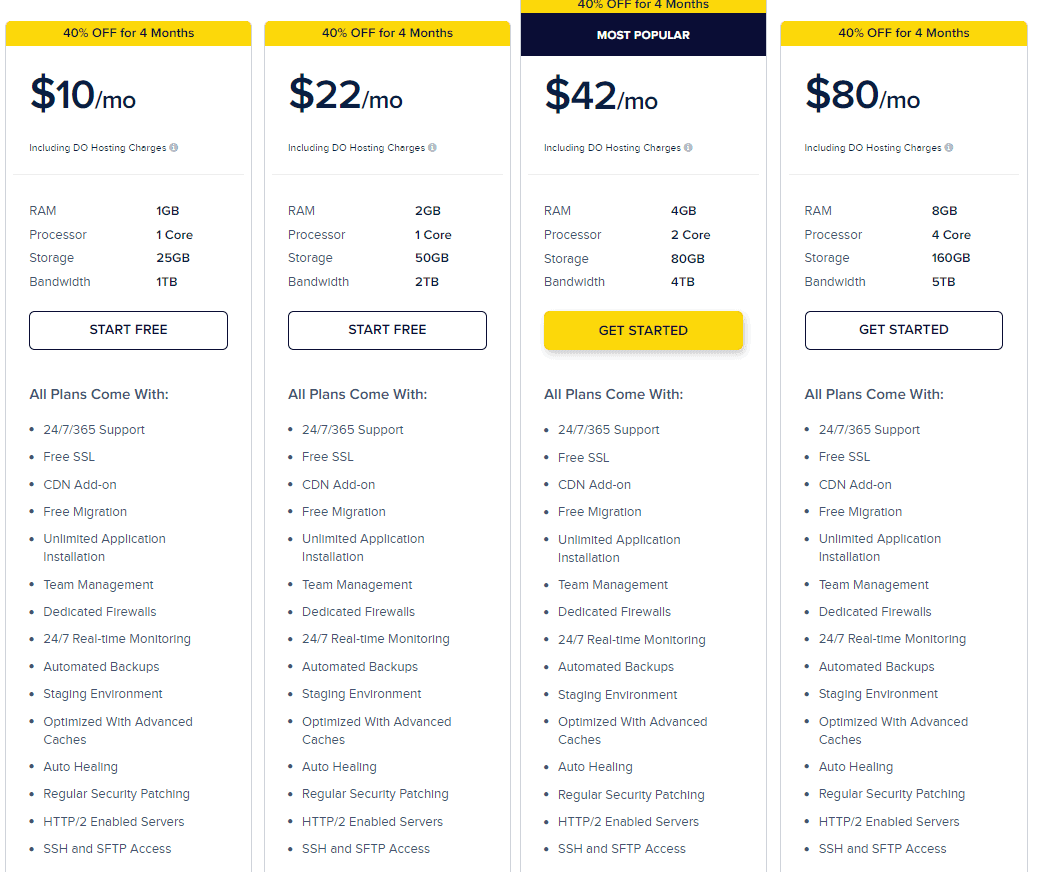
First Plan:
- Cost $10 per month.
- 1 GB RAM.
- 24/7 expert support.
- Storage is around 25 GB.
- You can install unlimited applications.
- Free SSL certificates and free migration.
- Automated Backups.
- Processor – 1 Core
- Auto Healing
- Regular Security Patching
Second Plan
- Cost $22 per month.
- SSH and SFTP access
- Feature of Team management.
- 24/7 support within 365 days.
- Free SSL certificate in this plan.
- Staging environment with automated backup
- Free Migration
- You can install unlimited apps.
- 2 GB RAM and 1 Core Processor.
- Do you know you will get 50 GB storage with 2 TB Bandwidth?
- Updated and regular security patching is offered to all users.
Third Plan
- Cost $42 per month.
- Most Popular Pricing plans are offered by Cloudways.
- 4 GB RAM and 2 Core Processors.
- 80 GB Storage and 4 TB Bandwidth.
- Free SSL and Free Migration.
- Dedicated Firewalls.
- Automated Backups.
- Optimized with Advanced Caches.
- SSH and SFTP Access.
- CDN Add-on.
- 24/7 Customer help desk.
Fourth Plan
- It costs $80 per month with 8 GB RAM, which is an amazing benefit. You know when you have high GB RAM, your sites never hang.
- One more super amazing benefit- 160 GB storage and 4 Core Processor, with 5 TB Bandwidth. I think no other web hosting server can offer this much bandwidth in any of their plans.
- Dedicated Firewalls with super amazing customer desk which is available 24/7 hours in all 365 days.
- All plans include Free SSL Certificate and Free Migration.
- I have installed numerous applications in this plan, as it offers a high GB Ram and High storage.
Quick Links
Conclusion: Cloudways WordPress Migrator 2026
Cloudways has a service that can help you migrate your WordPress site to the cloud with minimal downtime. We’ve talked about how important it is for marketing teams and business owners to stay on top of their game when it comes to digital innovation, and this post will show you just one way we can do our part in helping make sure your website stays at the forefront of today’s online market.
With so many options out there for taking care of content migration, sometimes it helps to go back to basics and find something simple without any hidden costs or complicated features–and that’s what makes us such an attractive option.
You don’t need anything more than hosting space from us (we have data centers all over the world) and access