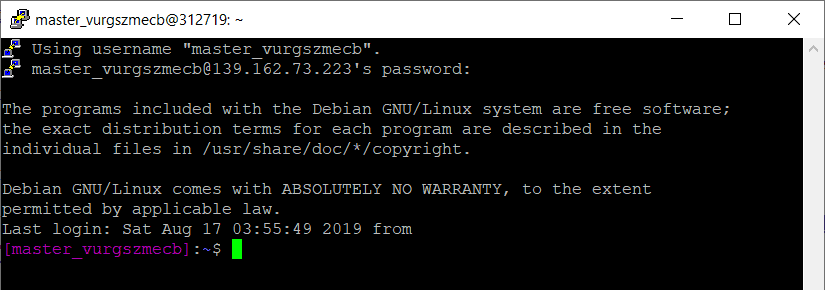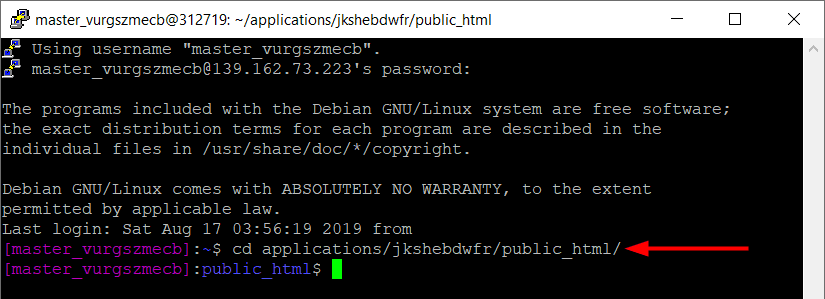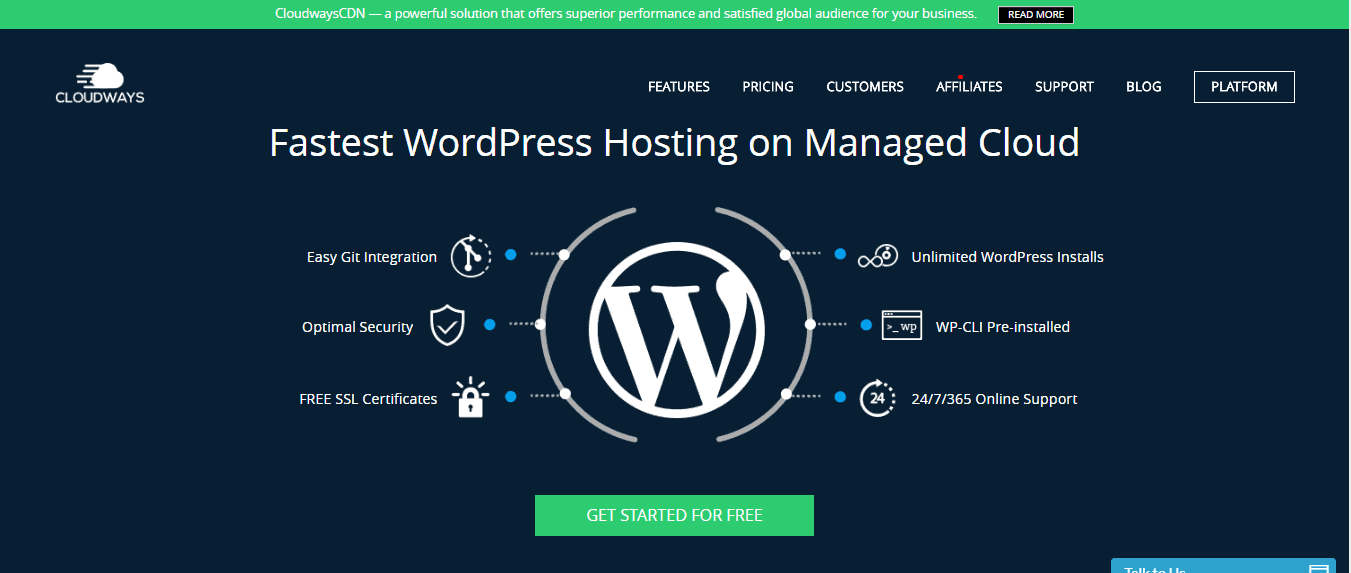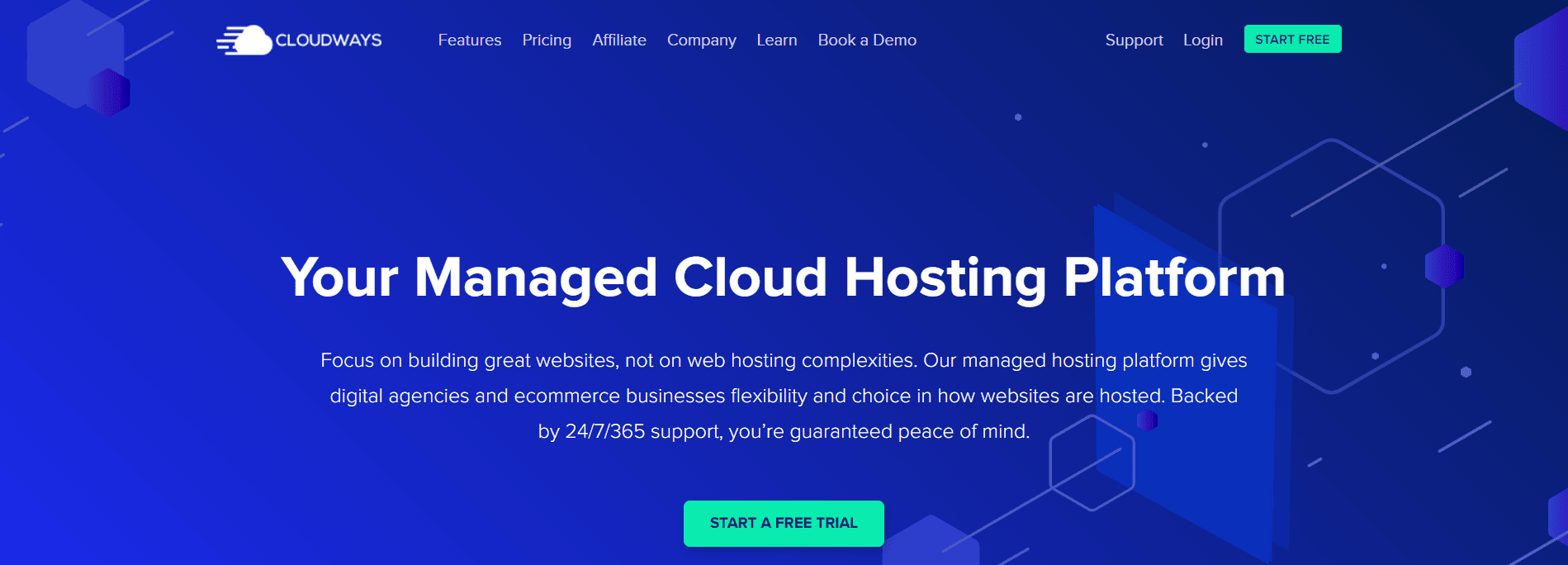Are you a WordPress blogger who struggles with caching issues? If so, this blog post is for you! In this post, I’ll show you how to clear the WordPress object cache. This is an important step in troubleshooting caching issues. So without further ado, let’s get started!
How to Clear the WordPress Object Cache
Here are a few simple steps to clear the WordPress object cache.
Step# 1
Connect to your server remotely via SSH so you can use WP-CLI.
You can connect to your server via SSH in two ways
-
Using SSH Client.
-
Using the Cloudways Integrated SSH Terminal.
We have used an SSH client named PuTTY. You will see a similar window after successful connection as shown below:
Step# 2
Now, you need to go to that specific directory where your webroot is located ie. wp-config.php
By default, it is in the public_html directory and we will also follow the default path to operate WP-CLI in this example. Enter a command mentioned below to go into the public_html folder.
cd applications/<your_application_name>/public_html/Step# 3
Type the command mentioned below to clear WordPress Cache once you are in the public_html directory.
wp cache flush
What is WordPress Object Caching ?
WordPress Object caching refers to the process of saving query results of the database, so when a new request is generated, it is served from the cache memory to accelerate the completion of the request.
WordPress relies extensively on a database, making your application’s database efficiency and responsiveness critical. That’s where our WordPress Object Caching plugin comes in – it makes caching your queries easy and ensures that your website runs at optimal speeds!
Here are just some of the benefits to caching:
- Increase server speed, performance, and responsiveness.
- Improve user experience by reducing response time (page load speed) on high-traffic websites.
- Reduces load on the database server (MySQL), resulting in faster query speeds and better overall performance.
What is WordPress CLI
WordPress CLI is a command-line interface for WordPress, and it is a set of command-line tools for managing WordPress installations on a server. It allows the WordPress admin users to carry out different administrative tasks without actually using a web browser.
This management through the command-line interface allows the users to manage their WordPress websites by executing a set of defined commands. The scope of the tasks mainly includes upgrades, taking database backups, publishing new posts, and much more.
According to this article by WP-CLI team, “WordPress installs have a lot of problems,” so they decided to build a tool that would help in overcoming these problems. One such problem is to manage websites on multiple hosting providers.
WP-CLI is pre-installed on all servers deployed on Cloudways.
What can you do with WP-CLI?
- You can perform most of the tasks that are present in the WordPress Dashboard, but these are completed quickly by using WP-CLI. Some of these features are:
- Export WordPress Database
- Backup entire WordPress website data including MySQL databases, filesystem directories, and plugins.
- You can download WP-CLI here . This is the installation guide for Linux/Unix based systems (Ubuntu 14.04)
About Cloudways
Cloudways is a fully managed cloud hosting platform that takes care of all the popular and widely used web apps at one place. These web apps include WordPress, Drupal, Joomla, etc.
Cloudways was launched in 2011 by Amin Ahsan & Murtaza Ali . They both started their journey as freelancers, later on, they realized the demand of providing dedicated servers to multiple clients.
In 2012 as freelancers they worked with many well-known brands & businesses from around the world to provide a reliable cloud hosting solution for their websites.
In 2013 they got an idea of having a cloud hosting business where users can avail themselves multiple free services such as free migrations, scheduled backups, etc. because this would be a single point destination for various cloud services where a user can easily manage their web stack. After a year of brainstorming and strategic planning, they launched Cloudways in March 2014.
CloudWays is the best company I have ever worked with, ever since it was acquired by GoDaddy they have been going through an amazing growth period.
They are constantly releasing new features and running contests to give you free credits for AWS & DigitalOcean or buy-one get-one-free deals on Amazon servers. Ever since WordPress was released to the public it has become the most prominent CMS/blogging platform in the world (according to w3techs ) powering over 25% of the internet!
So that means around 500+ million websites use WordPress. However, these websites run into serious trouble when they move from a shared host to a VPS or dedicated server.
Many WordPress hosting providers have little expertise in maximizing the performance of WordPress websites, let alone optimizing them for SEO! Cloudways is quickly becoming the premier cloud platform for managing and hosting your WordPress website.
Cloudways Pricing Plans
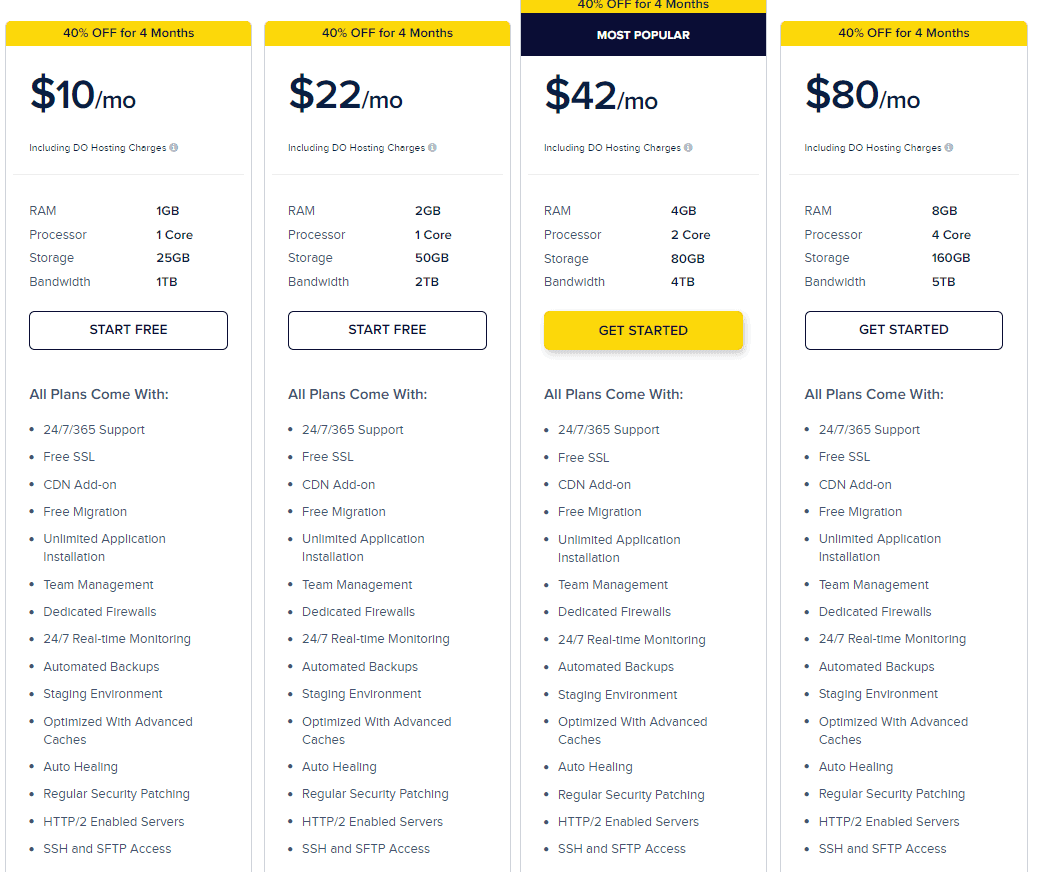
First Plan:
- Cost $10 per month.
- 1 GB RAM.
- 24/7 expert support.
- Storage is around 25 GB.
- You can install unlimited applications.
- Free SSL certificates and free migration.
- Automated Backups.
- Processor – 1 Core
- Auto Healing
- Regular Security Patching
Second Plan
- Cost $22 per month.
- SSH and SFTP access
- Feature of Team management.
- 24/7 support within 365 days.
- Free SSL certificate in this plan.
- Staging environment with automated backup
- Free Migration
- You can install unlimited apps.
- 2 GB RAM and 1 Core Processor.
- Do you know you will get 50 GB storage with 2 TB Bandwidth?
- Updated and regular security patching is offered to all users.
Third Plan
- Cost $42 per month.
- Most Popular Pricing plans are offered by Cloudways.
- 4 GB RAM and 2 Core Processors.
- 80 GB Storage and 4 TB Bandwidth.
- Free SSL and Free Migration.
- Dedicated Firewalls.
- Automated Backups.
- Optimized with Advanced Caches.
- SSH and SFTP Access.
- CDN Add-on.
- 24/7 Customer help desk.
Fourth Plan
- It costs $80 per month with 8 GB RAM, which is an amazing benefit. You know when you have high GB RAM, your sites never hang.
- One more super amazing benefit- 160 GB storage and 4 Core Processor, with 5 TB Bandwidth. I think no other web hosting server can offer this much bandwidth in any of their plans.
- Dedicated Firewalls with super amazing customer desk which is available 24/7 hours in all 365 days.
- All plans include Free SSL Certificate and Free Migration.
- I have installed numerous applications in this plan, as it offers a high GB Ram and High storage.
Quick Links
- How To Install And Configure Breeze WordPress Cache Plugin
- What Cloud Hosting Benefits
- Cloudways WordPress Migrator
- How to Use Cloudways API; Is It Really Worth It? Step-By-Step Guide
Conclusion: How To Clear The WordPress Object Cache 2026
In this post, we’ve discussed how to clear your WordPress object cache. Hopefully you now know the best ways to take care of these important tasks that will help keep your website running smoothly and increase security as well!
If not, don’t hesitate to reach out for more information on any of the topics covered here. We hope you enjoyed this article and found it helpful – feel free to share it with others who might benefit from knowing about the importance of cleaning up their WordPress Object Cache!