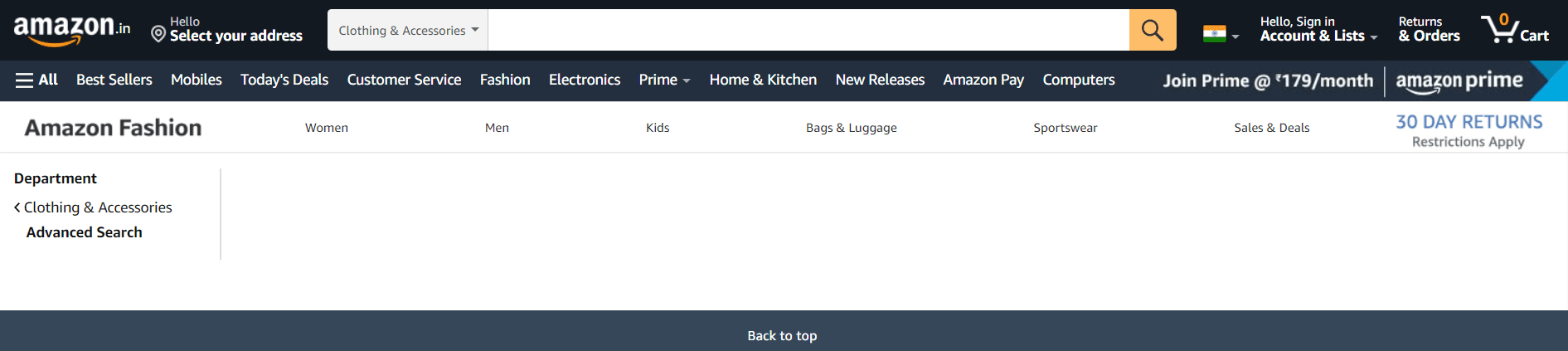Amazon Search allows you to exclude specific words from your product searches. This can be helpful if you are looking for a specific type of product and don’t want any results that include the words “discount,” “sale,” or “cheap.”
You can also use this feature to exclude items that are not of interest to you, such as used items or products that are not available in your country. Excluding specific words can help you focus your search and find the products you are looking for more quickly.
As an Amazon Seller, you may be looking for ways to improve your product search results. One way to do this is by excluding certain words from your Amazon product searches.
This can be beneficial in a number of ways, including improving your organic search results and helping to ensure that you are not competing with yourself.
In this blog post, we will discuss the benefits of excluding words from Amazon product searches, as well as how to exclude them. Stay tuned!
Is it possible to exclude words in the Amazon Search?
Amazon Search engine is a powerful tool that allows you to find the products you need quickly and easily. However, sometimes you may want to exclude certain words from your search.
For example, if you’re looking for a new book to read, you may want to exclude words like “used” or “refurbished.” To do this, simply add a minus sign (-) before the word you wish to exclude.
For example, if you search for “books” and exclude “used,” you will only see results for new books. You can also use the minus sign to exclude multiple words.
For example, if you search for “books” and exclude “used” and “refurbished,” you will only see results for new books. Amazon Search engine is a powerful tool that allows you to find the products you need quickly and easily.
However, sometimes you may want to exclude certain words from your search. For example, if you’re looking for a new book to read, you may want to exclude words like “used” or “refurbished.”
To do this, simply add a minus sign (-) before the word you wish to exclude.
There are a few ways that you can go about excluding words in your Amazon search. One way is to use quotation marks around the words that you want to include in your search. For example, if you wanted to find a book about dogs but didn’t want any results about cats, you could search for “dogs” -“cats”.
Another way to exclude words from your Amazon Search is to use the minus sign before the word that you want to exclude. So, using the same example as above, you would search for “dogs -cats”. Finally, you can also try using Amazon’s advanced search options to further narrow down your results.
To do this, simply click on the “Advanced Search” link beneath the search bar on the Amazon home page. From there, you’ll be able to specify exactly what you’re looking for, including specifying which words you want to include or exclude from your search.
By using one or more of these methods, you should be able to easily find what you’re looking for on Amazon without having to wade through a lot of irrelevant results.
Amazon Advanced Search
Amazon’s Advanced Search is a powerful tool that can help you find the exact product you’re looking for. By using the various search filters, you can narrow down your results to only include items that match your specific criteria.
For example, you can search for items that are available for Prime shipping, are eligible for returns, or are sold by a specific seller. You can also use the Advanced Search to find products that are similar to ones you’ve already found.
Simply enter the ASIN or ISBN of the product you’re interested in, and Amazon will show you other products that are similar. Whether you’re looking for a specific item or just trying to find something similar, Amazon’s Advanced Search is a valuable tool that can help you save time and find exactly what you’re looking for.
How to exclude words using Amazon Advanced Search?
If you’re an Amazon shopper, you know that the site offers a variety of ways to refine your search results. However, you may not be aware that you can also use the Amazon Search features to exclude certain words from your results.
For example, let’s say you’re looking for a new pair of headphones. You enter the keyword “headphones” into the Amazon Search bar and are presented with a long list of results.
However, many of these results are for items that are not headphones, such as speakers and cases. If you add the word “exclude” followed by one of these other terms (e.g., “exclude: speakers”), Amazon will remove all results for speakers from your search results, leaving you with a more relevant list of results.
This trick can be useful for eliminating irrelevant results and narrowing down your search to find exactly what you’re looking for on Amazon.
Useful features of Amazon Advanced Search
In addition to being able to search by keyword, Amazon’s Advanced Search allows you to narrow your results by category, brand, price, and more. This can be extremely useful when you’re looking for a specific item or trying to find the best deal on a particular product.
You can also use Advanced Search to find items that are eligible for Prime shipping, which can save you a lot of time and money. And if you’re an Amazon Prime member, you can also use Advanced Search to find products that are available for Prime Now delivery, which means you can get your items even faster.
Whether you’re looking for a specific item or just trying to save time and money, Amazon’s Advanced Search is definitely worth taking advantage of.
Conclusion- Amazon Search Exclude Words- New Beginners Guide 2024
In order to exclude words from Amazon Search results, you’ll need to use the Advanced Search feature on Amazon.
This will allow you to create a search query that excludes specific terms. Be sure to test out different exclusion combinations in order to find the best results for your products. Are there any words or phrases that you would like to exclude from your product’s Amazon Search results?
Let us know in the comments below!
Quick Links