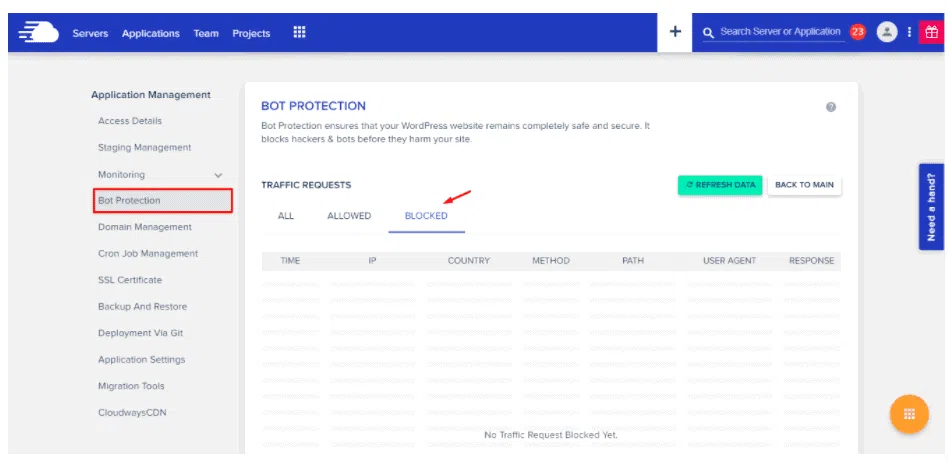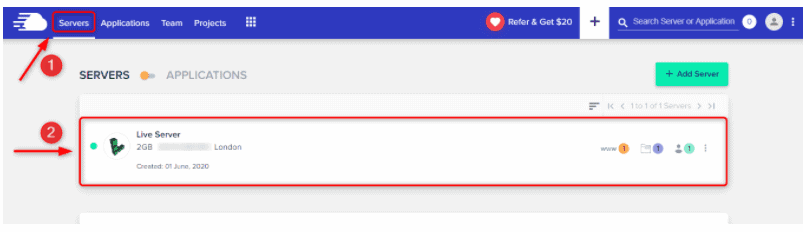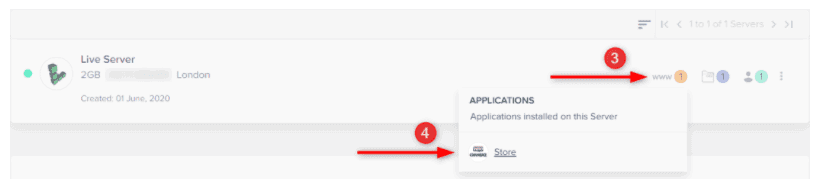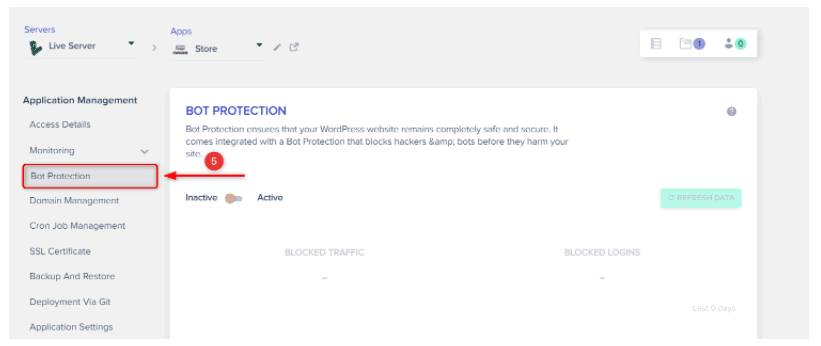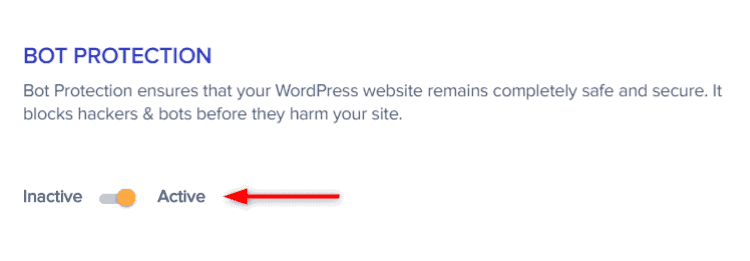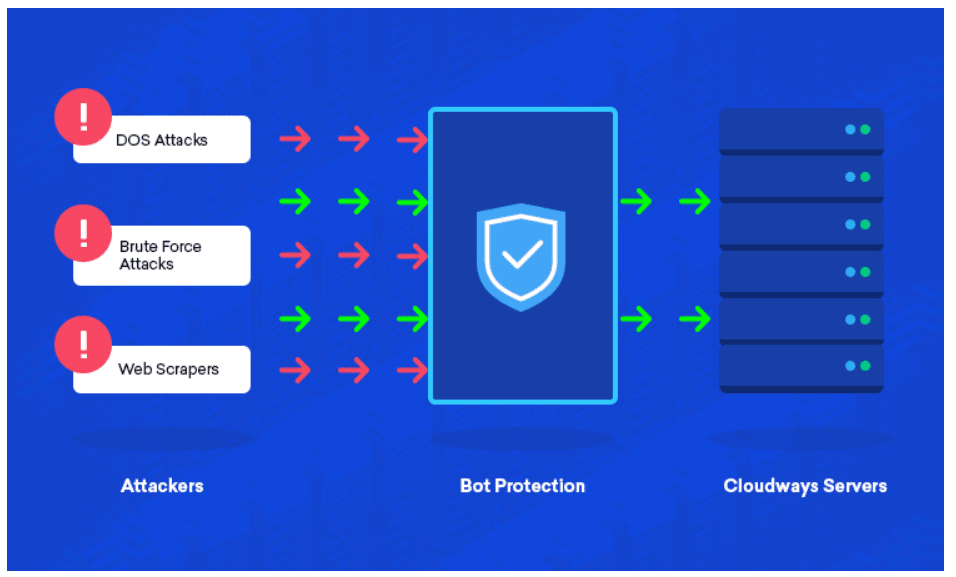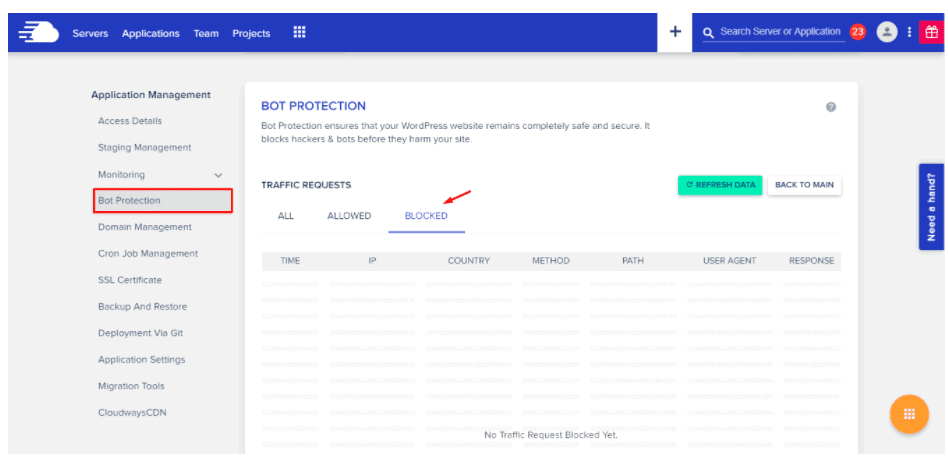WordPress bot attacks are on the rise. Your website is under an automated attack every 30 seconds. Bot Protection’s mission is to keep your data safe from malicious actors, without hindering legitimate users.
By adding a captcha or asking for an email address, you can dramatically increase the cost of launching a WordPress bot attack by forcing bots to solve a captcha (or pay for an email address) for every post or comment they attempt to spam.
Keep your website safe from automated attacks, without slowing down user experience with Bot Protection’s easy-to-use Javascript API.
The cloudways bot protection is a new layer of security for customer data. It is designed to be an instant response to any potential threats, which can boost your online business with increased efficiency and less downtime.
The cloudways bot protection service has been proven in the market by helping thousands of businesses stay safe from cyberattacks without having to alter their current operations or pay more money on IT maintenance costs.
If you are looking for a way to protect your website against bots that may have malicious intent, consider how the CloudWays Bot Protection Service might benefit you!
How to Activate Bot Protection
Step #1 — Navigate to Bot Protection
Log in to your Cloudways Platform
-
From the top menu bar, open Servers.
-
Then, choose the server where your desired application is deployed.
-
Next, click www.
-
Choose your desired application’s name.
- Under Application Management, select Bot Protection.
Step #2 — Enabling Bot Protection
Finally, toggle on Active to activate the Bot Protection. Once prompted for confirmation, hit OK to continue.
What is Bot Protection
Bot Protection is a must-have plugin for any WordPress site. It identifies and blocks malicious traffic, keeping your website safe from attacks like Dictionary attacks, Web Scraping, XMLRPC attacks, and Brute Force attacks.
Bot Protection also helps to reduce server resource usage for WordPress applications – making your website faster and more reliable.
How can Bot Protection help my website?
Bot Protection helps to keep your WordPress application safe and stable, by identifying and blocking malicious traffic. You can configure various settings which will allow or block specific traffic.
This way you have full control over the visitors that see your content. By default, most of the attacks are blocked which can help to keep your website safe. However, you might still get some attacks or spam comments.
You can manage them in the Blocked Users section of the plugin’s Settings page.
How does Bot Protection work?
Bot Protection starts working as soon as you install and activate it on your WordPress site. It identifies and blocks malicious traffic, while allowing legitimate access. The plugin uses a list of suspected bots and spiders to identify fake traffic.
It relies on a variety of criteria, including the user agent string, IP addresses, apparent geographic location from geolocation databases, HTTP referrer information from third-party sites or even from search engines, time to first byte (TTFB), the Referrer header, request rate, and others.
Features of Bot Protection
• Login Page protection. – Checks that the user is a real human being when they login.
• Filtering of Bad Bots and Rouge Traffic. – Filters out Bad Bots and Rogue traffic in order to drive up page views.
• Independent dashboard for monitoring. – Monitor Bot Protection from the main site control panel. [Featured Image] [General Information Box]
• Included in all Server Plans. – No extra charge for Bot Protection with any of our hosting plans, which are shared hosting up to VPS plans.
• No impact on site performance. – Bots are filtered out using server-side processing making it faster than client-side filtering.
Protection Against Denial of Service Attacks
A DoS attack, also known as a Distributed Denial of Service (DDoS) attack, is an attempt to make a machine or network resource unavailable to its intended users.
This can be achieved by flooding the target machine with traffic from many sources so that it cannot respond to legitimate requests from real users.
The attacker typically aims for the web server hosting the site, but can also target other important infrastructure components such as email servers, DNS servers, and firewalls.
In order to mount a successful DoS attack, the perpetrator must have control of large numbers of hosts that can be used to generate traffic (bots). These bots are often infected with malware and controlled
When your website is under a denial of service (DoS) attack, it’s like the bully at school who takes your lunch money every day. Except in this case, the bully is a horde of automated bots that send requests faster than your server can handle, so legitimate visitors are denied access to the website resources they need.
Bot Protection provides detailed information about the traffic received on a website, you can identify a sudden spike in traffic from unrecognized (or unwanted) sources and immediately move to block the sources to minimize damage to your website.
Protection Against Brute Force Attacks
Brute force attack is a powerful tool used by hackers to break into websites. This attempt is made possible by using bots to launch the attack and by trying various password combinations. Hackers use brute force attacks to gain access to confidential information or to take over websites.
Bot Protection is the perfect tool for keeping your website safe from unauthorized access.
Bot Protection conveniently displays the list of all login attempts, complete with important details like the login URL and user name.
In addition to logging successful, failed, and blocked login attempts, you can also block IP addresses that you don’t recognize. Keep your website safe from hackers with Bot Protection!
No, you can only choose and allow the IP/traffic which has already attempted to connect to your website and was previously blocked for the time being. However, the current manual functionality within this feature will enable you to manually allow not block.
That shouldn’t be a problem. If you had such a plugin installed before but kept it deactivated from your wp-admin, our interface would show as ‘inactive’. Should you wish to use Bot Protection, remove the old plugin, and toggle ‘active’ from the Bot Protection page.
When you activate the Bot Protection from the Cloudways Platform, the system will install the plugin for your WordPress application. If you deactivate it, then the plugin will be uninstalled. Please note that this switch is application-based, so your one application can have active Bot Protection, and other applications can have inactive simultaneously.
FAQs: Cloudways Bot Protection
🔥Can I manually enter bad IPs or Bot names, which I already know I want to block?<br />
✔️ I already had Malcare installed before migrating to the Cloudways; what will happen?
✅ What happens when I toggle between Inactive/Active Bot Protection from Cloudways Platform?
Conclusion : Cloudways Bot Protection 2024