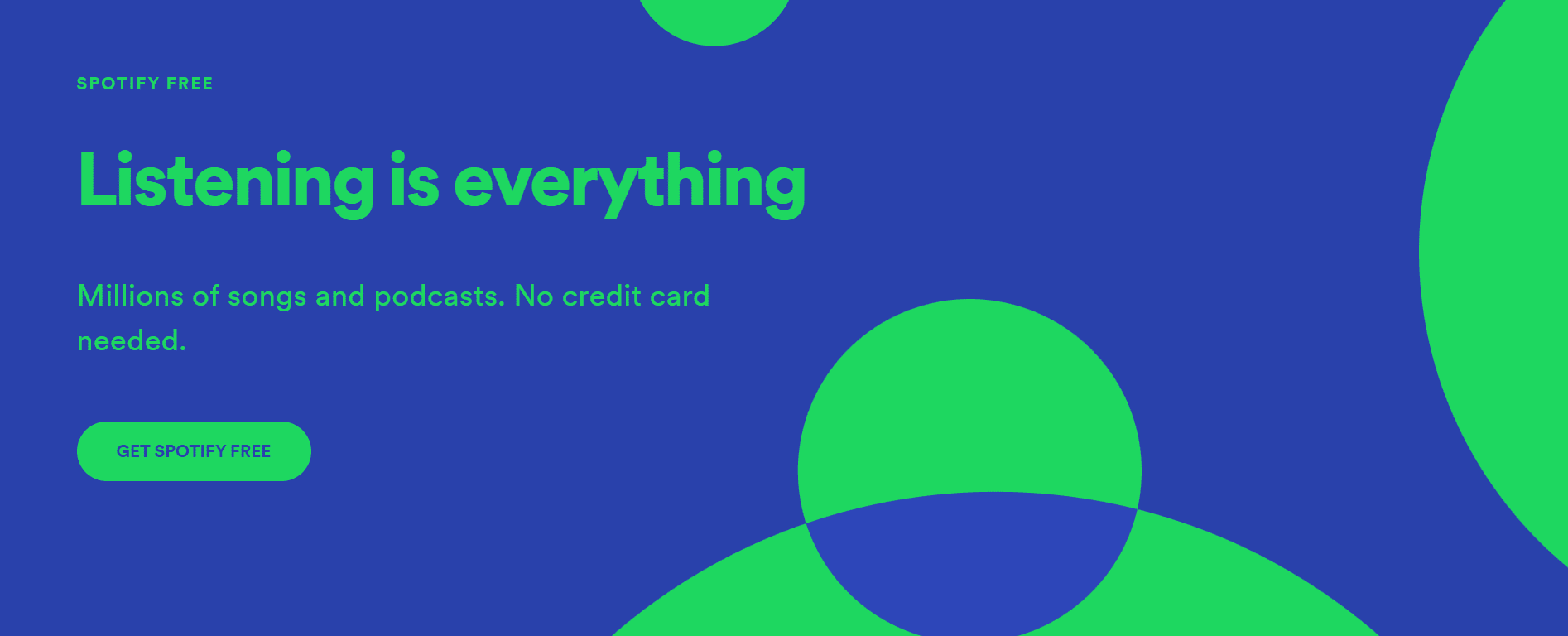Spotify is the most popular music streaming platform, with over 230 million users, 100 million of whom are premium users.
Spotify is more than just a music player; it’s also a social platform. With your family members and friends, you may share playlists you have made or musicians you have discovered. Nevertheless, you will need to personalize your profile by updating your profile image to make it stand out.
Friends as well as other Spotify users can see your Spotify profile image. If you build and start sharing a playlist, for instance, other people will see your profile photo next to your username in the song list.
If you are facing trouble then here’s how to modify your Spotify profile image.
Changing your Spotify profile picture
When you sign up for Spotify, your profile photo will be a temporary image. When you use the platform and don’t post a new profile photo, this image appears beside your user profile.
You can modify your profile picture, but you must ensure that it does not violate Spotify’s terms of service.
The picture should also be of an acceptable upload size (should be below 1MB) and high resolution. You must also try to pick an image format that is appropriate, such as a PNG file or a JPG file.
Spotify will be using your Facebook profile image instead if you have connected your Spotify account to your Facebook account. You won’t be able to modify this in Spotify; you will have to do it in your Facebook account settings.
How to change your Spotify profile picture on PC or Mac?
On a PC or Mac, you will have to login into the Spotify online player or launch the desktop application to update your Spotify profile picture. To update your Spotify profile photo on a PC or Mac, follow these steps:
- To get started, go to the internet player or the desktop application.
- In the top – right-hand corner, click your profile name and icon, and select Profile.
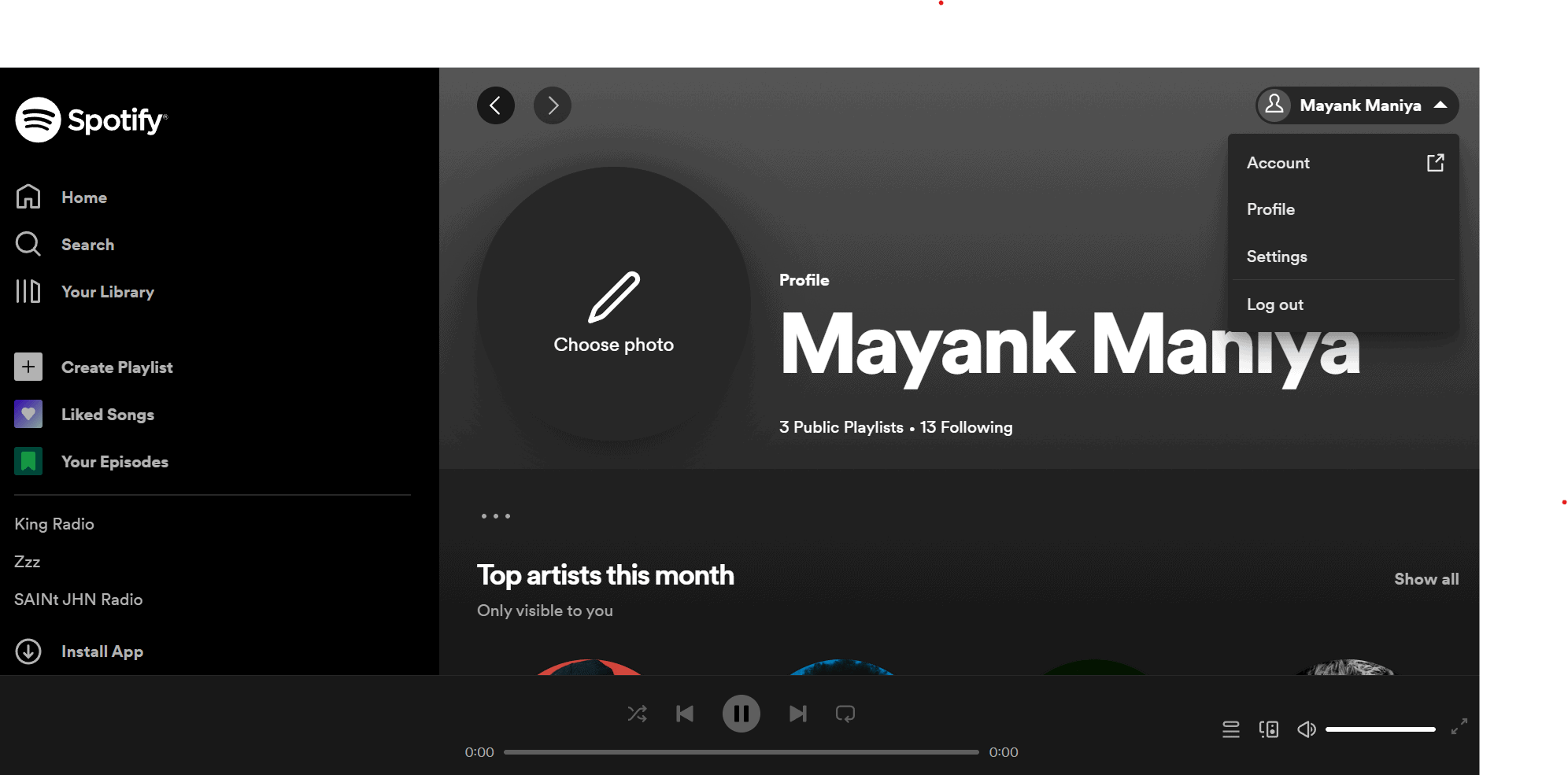
- Drag your mouse over your name and click on the profile photo (or the alternative image).
- Locate and then upload an appropriate image.
- In the Profile data box, drag the cursor over your picture and select Remove photo to erase it or Choose a photo to pick another one if you have to make any adjustments.
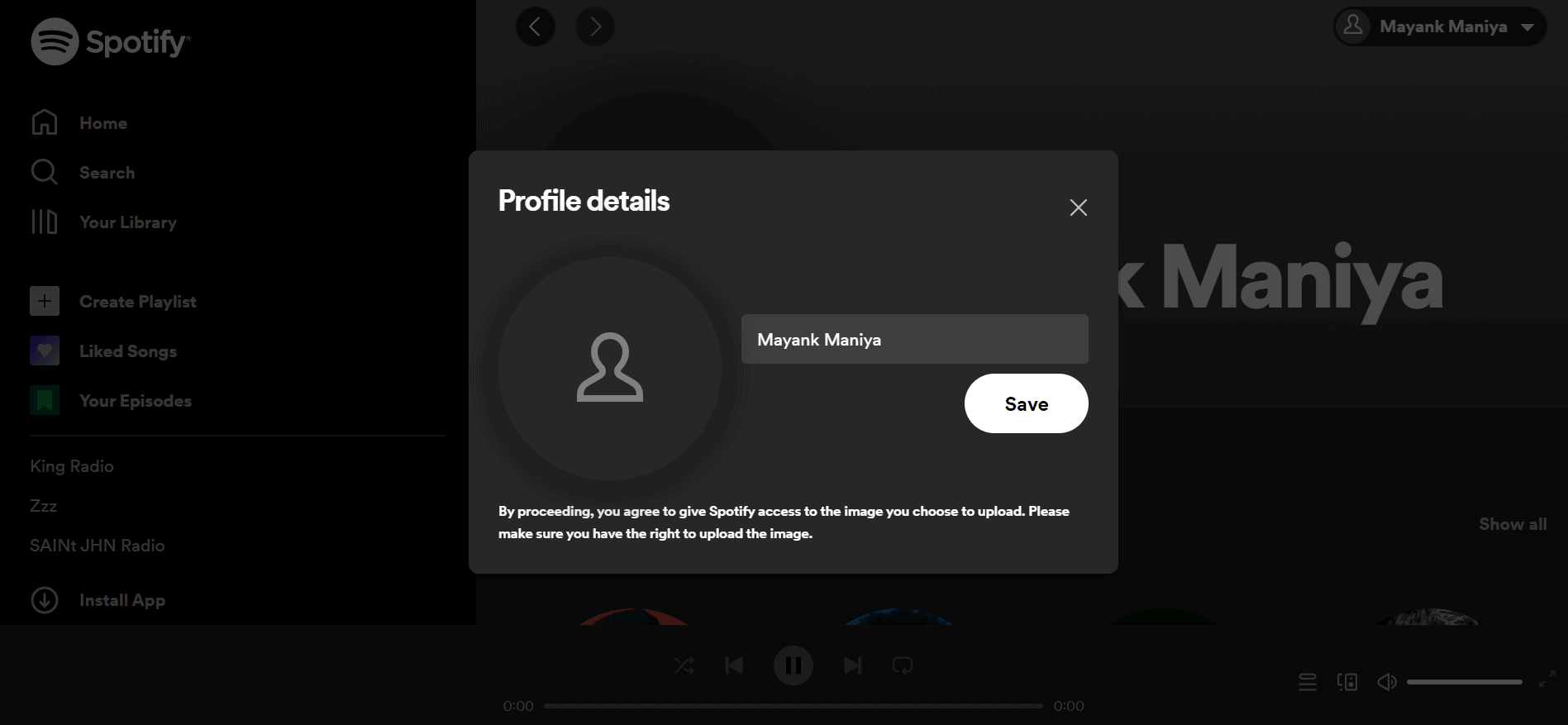
- Then tap on Save to verify your selection.
- After that, the picture you chose (if it’s of an appropriate size) will get displayed as your Spotify profile picture.
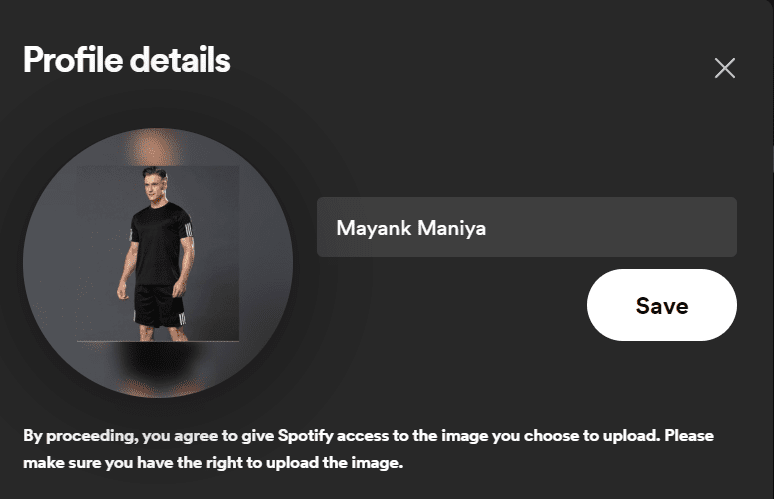
How to change your Spotify profile picture on iPhone, iPad, or Android devices?
If you want to use the Spotify mobile phone application on your iPhone, iPad, or your Android device, you may customize your profile photo right within the application. In order to upgrade your Spotify profile photo on a mobile device, follow these steps:
- Sign in to your Spotify account by opening the application.
- Click the settings icon in the top right-hand corner of the Home tab.
- In the settings option, tap on View profile.
- Under your account’s user id, select Edit Profile.
- To delete or alter your picture, select Change photo.
- Tap Choose a photo to post a new picture or Take a photo to create a new one with your camera from the pop-up window.
- Upload a new photograph, then just use your finger to change the photo’s central location, then tap Use photo to verify.
- To save your selection, select Save in the top – right-hand corner.
- Any modifications you make to your profile will be reflected all across your gadgets, whereas other users may see new profile images.
How to add a profile image to a Spotify artist profile?
The profile or avatar image is used to associate your artist with your Spotify profile. Using a profile image that is easily identifiable is an effective way to unify your artist’s presence on the platform.
Please keep the following guidelines in mind when selecting a profile/avatar image.
- Accepted file formats include.jpeg,.png, and.gif images with a minimum size of 750x750px.
- The maximum file size is 20MB.
- Display your face in the center.
- There must be no infringing or offensive materials.
- Brand advertising is not permitted.
- You will be unable to promote your upcoming tour or album release.
- Spotify’s copyright policy must be followed.
- Upload or change your profile/avatar image.
In the Spotify web app:
- Sign up for Spotify for Artists.
- Navigate to Profile and click the pencil icon in the top-right corner.
- Go to ABOUT to edit or add to your image gallery. Click + to add images to the Image Gallery, or the icon to edit an existing gallery.
In the Spotify mobile app:
- In the bottom-right corner, tap the Profile icon, then EDIT IMAGE.
- Scroll to About and tap EDIT to edit your image gallery. Add new images to the Image Gallery by clicking the + button.
What do you get on Spotify?
Spotify is many people’s first choice when looking for a streaming solution, and it works on almost every device under the sun, from your laptop to your phone to your Playstation 4. If you have a premium subscription (more on that later), the mobile app can do everything the desktop app can, and the two can often work in tandem.
So, here’s what you will find inside the Spotify app.
Rich music selection
Spotify’s music library is massive, with over 50 million tracks available, according to the company. There’s a good chance you can find today’s top pop hits or a niche band from your hometown that only released an EP a few years ago.
Even major acts like Prince and The Beatles, who are notoriously protective of their music’s rights, have joined the service.
High-Quality Podcasts
Spotify also has a large selection of podcasts in addition to music. If you download a show from iTunes or Google Podcasts, it’s likely that it’ll be available to stream on Spotify as well.
There are all of the big podcasts, whether you want mainstream hits like Serial or WTF with Marc Maron, live play podcasts like Critical Role and The Adventure Zone, or explainers like Twenty Thousand Hertz and Reply All.
Spotify Radio
There is also a Radio section, which works similarly to other music streaming radio functions and can be just as useful for discovering new music as the Discover page.
The page displays music playlists similar to the songs and artists you’ve recently listened to. So, if you’re looking for music that sounds similar to other music you’re already listening to, this is a great place to look.
Follow friends & artists
Spotify also has a social media component. You can follow your friends’ accounts to see their public playlists as well as their live listening activity, which includes the name of the playlist or album they’re listening from. If you find the idea of publishing your listening activity creepy, you can disable it.