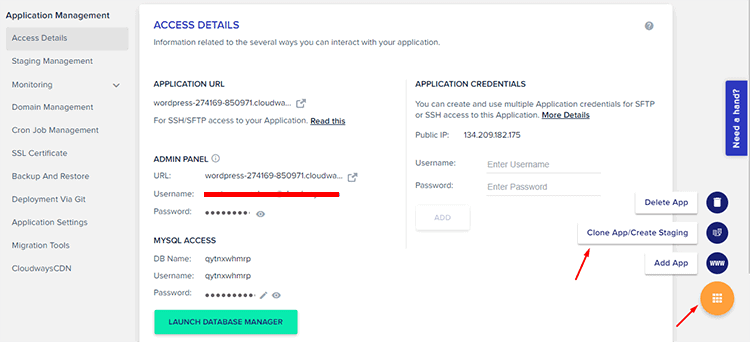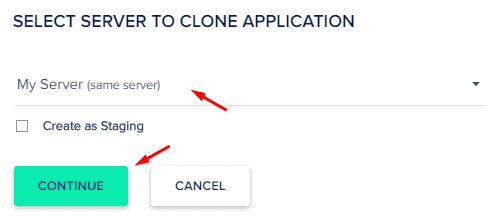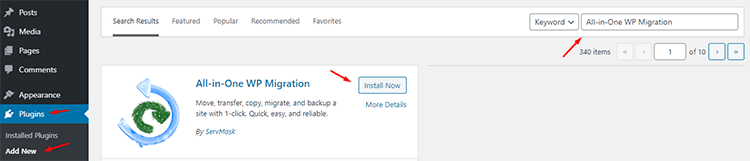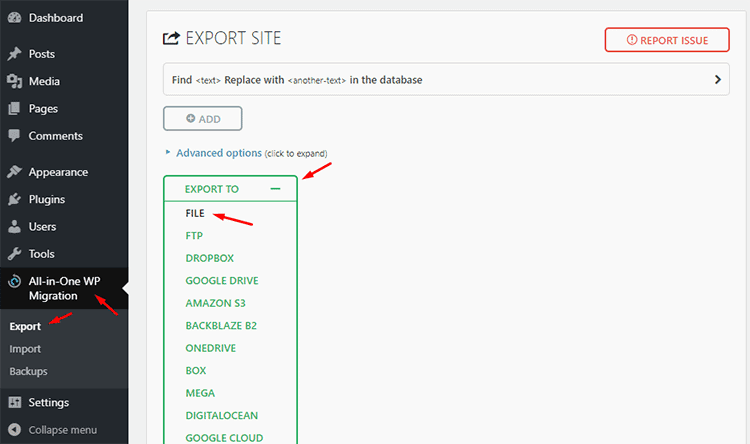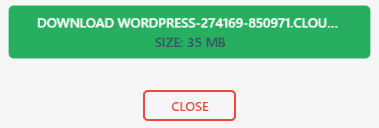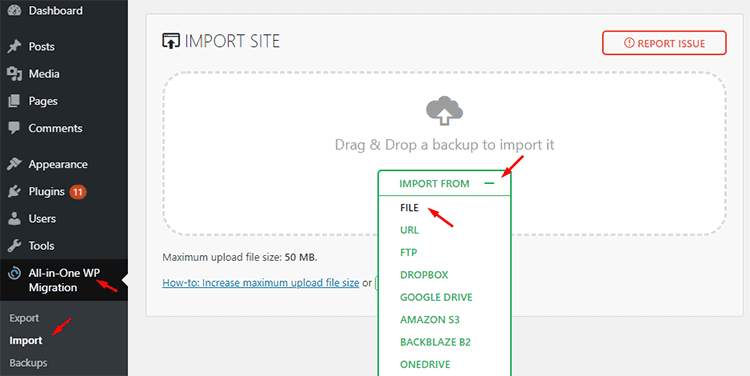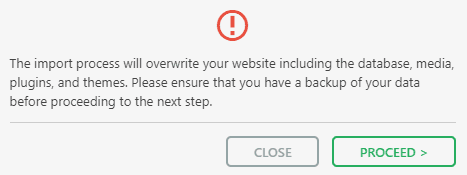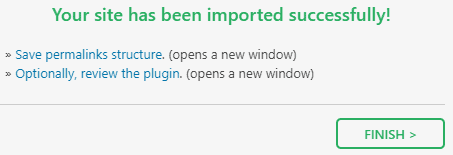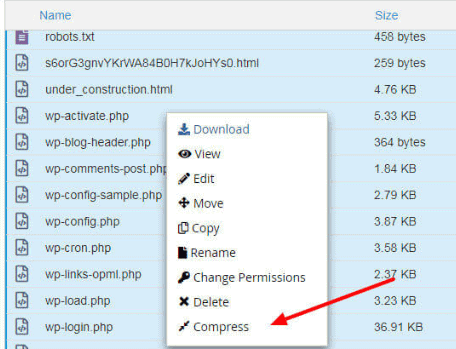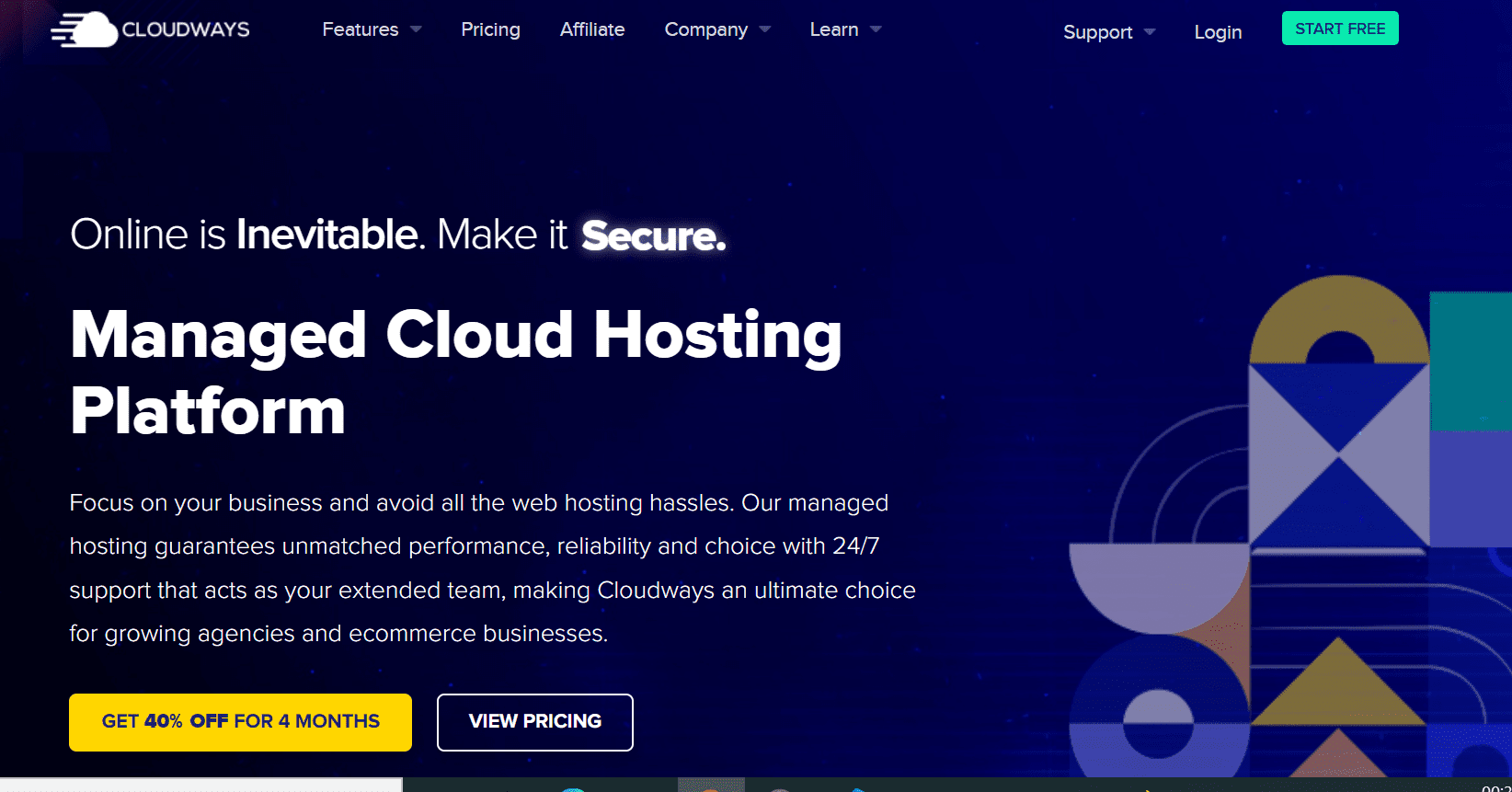Is your website feeling a little stale? Are you looking for a quick and easy way to create a replica of your existing website design or content? Look no further than website cloning!
Website cloning is the process of creating a replica of your existing website design or content to create a new website with ease.
With website cloning, developers and designers can create blueprints, test compatibility, and perform updates safely before implementing the changes on your live website.
In this guide, I will cover a few of the use cases where website cloning can solve the problem and then discuss several ways to clone a WordPress website.
How to Clone A Website Like A Pro Using Cloudsway
Go to the application you wish to clone.
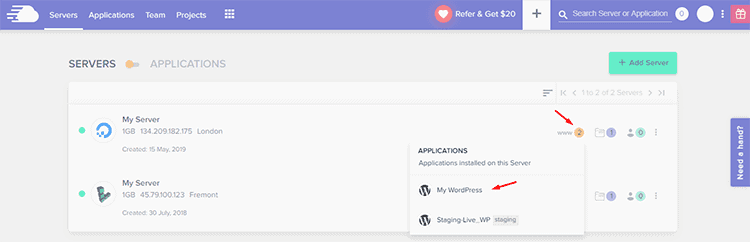
Hover on the bottom right button. To duplicate a website, click Clone App/Create Staging.
A popup will appear asking if the customer wants to Clone App or Create Staging. Click the dropdown and select the server on which you want to create a copy of the website and click Continue.
The Cloudways Platform takes a few minutes to copy a website.
Note that “Clone App” and “Create as Staging” are different in nature. Clone App only clones a website while in the process of creating a staging site, both the live and staged applications are synced so that you can perform Push/Pull actions on both the replica and live versions.
Clone a WordPress Website Using Plugins
Within your old WordPress installation, navigate to Plugins → Add New, search for All-in-One WP Migration, Install and Activate the plugin.
From the left pane, navigate to All-in-One WP Migration → Export and Click the EXPORT TO dropdown, and select FILE.
Wait till the popup asks you to download the backup.
Download the file to your computer, the format will be .wpress.
Install a fresh WordPress on the new location, login and install the All-in-One WP Migration plugin. From the left pane, navigate to All-in-One WP Migration → Import and click the IMPORT FROM dropdown, and select FILE.
Browse the previously downloaded .wpress file.
The process takes a while as it involves uploading and extracting the .wpress file. Once done, you will get a popup with a warning. Click Proceed.
click “Save permalinks structure”.
You will be taken to the WordPress login page. Login with the admin credentials of your old WordPress installation (because the original database has been replaced with the old WordPress website’s database). Click “Save Changes” on the Permalinks tab and you are done!
Clone a WordPress Site Manually
1. Compress WordPress Files
Navigate to the public_html directory of your WordPress installation, select all files and compress them into a single archive.
Zip file is in the public_html folder, and the URL will be example.com/FILE_NAME.zip.
You have two options – either download the zip file and upload it to the new location via an FTP client like FileZilla or upload the zip file to the new location directly via SSH [faster than the FTP upload].
2. Upload The Compressed File
I will use the SSH
Log into new hosting location via SSH and browsed to the location/folder where you want to have a copy of your WordPress website. Make sure the folder is empty (if not, use the following command to remove everything).
rm -rf *
Now, use the following command to download the generated zip file.
wget URL_OF_ZIP_FILE
Don’t forget to replace the URL_OF_ZIP_FILE with the actual URL of the zip file.
Next, use the following command to unzip it.
unzip FILE_NAME.zip
All folders and files will be extracted in the target folder.
3. Database Migration
The next step involves exporting the database from the current location and importing it at the new location.
Login to your database manager (phpMyAdmin is a popular choice). Select your database and navigate to Export. Download the exported .sql file.
Log in to the new database manager, create a database, and navigate to Import. If you already have a database, simply import the downloaded .sql file.
Click Choose File and upload the previously downloaded .sql file.
4. Update the wp-config.php
Get to the public_html folder, open wp-config.php file and enter the new database credentials.
If you still see old URLs anywhere on the website, replace them by using Better Search Replace plugin.
About Cloudways
Cloudways offers you all the advantages of cloud hosting like flexibility, adaptability, and scalability. You can get up to 50% more speed on Cloudways as opposed to Flucher VPS hosting.
Cloudways offers you an advanced control board which makes managing servers less demanding than any other time in recent memory. There are no server downtime or server hiccups. You can easily scale up or down servers as per your needs.
Cloudways is a hosting company that offers you the chance to utilize best-in-class cloud servers from market pioneers like DigitalOcean, Vultr, and Kyup. Cloudways allow you to utilize either DigitalOcean’s SSD server or Kyup’s IaaS hosting platform on its own terms.
To do that, Cloudways offers you an administration called the Platform as a Service (PaaS) that permits you to run essentially any application on indistinguishable terms from Heroku. Here are some of the highlights of Cloudways WordPress hosting platform:
• Cloudways help you choose cloud infrastructure with advanced features like dedicated IP addresses, SSL certificates, and Solid-State Drives (SSD)
• Cloudways offer you the chance to pick the application stack like PHP, Node.js, Docker, etc.
• Cloudways offer you the 1-click installation of 550+ applications which include WordPress
• You can get essential server administration abilities like permission control, backup & restore, monitoring, one-click staging environments, etc.
• Cloudways offers you a 24/7 support desk that can solve your issues inside 15 minutes via live chat or email
Cloudway Features
1. PHP7 Ready Servers
Cloudways servers have been upgraded with the latest and most stable PHP 7 version. This gives you a great foundation for your apps, with faster performance and better security. Whether you’re starting from scratch or upgrading an existing application, Cloudways is the perfect platform to host your PHP 7 ready server.
2. SSH and SFTP Access
Ssh and SFTP Access provides you with an easy, secure way to access your server and applications. With default support for SSH and SFTP, you can be sure that your data is always safe and accessible.
3. IP Whitelisting
With an IP Whitelisting Server you are able to allow your employees or customers access to secure, remote servers with SSH and SFTP. The service can be used for both basic file transfer without passwords as well as for more advanced services like shell accounts enabling a secure way of communication (SSH).
This makes it easy for your users to work remotely from multiple locations on their company network. No passwords are necessary!
Offering SSH and SFTP also provides additional security since the data transferred over these connection is invisible from any intruder unless he manages to get inside the server’s network using another route bypassing firewall rules receiving only encrypted compressed data packets when accessing other networks through VPNs etc.
4. 24/7 Expert Support
Our active and caring support is active any day of the year. Highlight your issue and our team will do the magic.
5. Five Cloud Providers
We’ve gathered 60+ data centers of five world-class cloud providers, including AWS, GCE, Vultr, DigitalOcean and Linode. You can trust that your data is always in good hands with Five Cloud Providers.
6. Multiple RDBMS Supported
Cloudways has always been a reliable platform when it comes to cloning your website or server environment. With our latest update, we now support popular RDBMS such as MySQL and MariaDB.
This means that you can easily replicate your database-driven projects on our platform with ease. So whether you are working on a new eCommerce store or just want to test out a new database configuration, Cloudways is the perfect platform for you.
Cloudways Pricing Plans
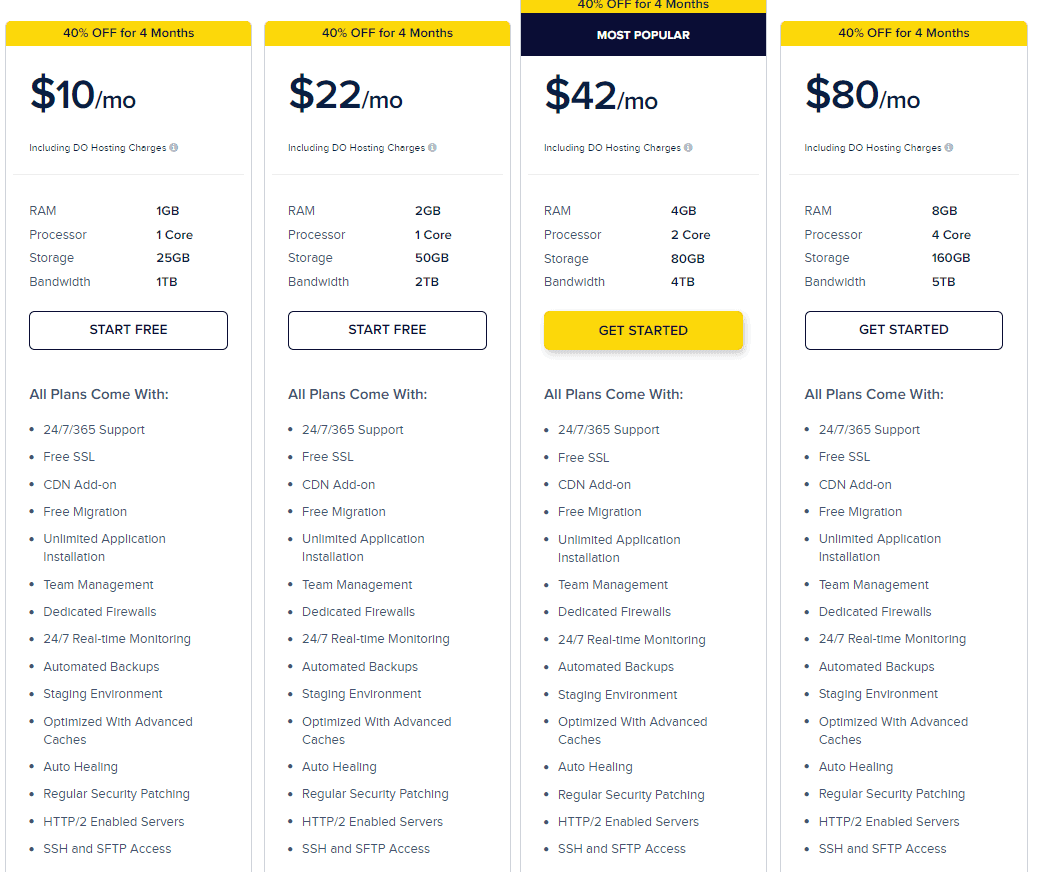
First Plan:
- Cost $10 per month.
- 1 GB RAM.
- 24/7 expert support.
- Storage is around 25 GB.
- You can install unlimited applications.
- Free SSL certificates and free migration.
- Automated Backups.
- Processor – 1 Core
- Auto Healing
- Regular Security Patching
Second Plan
- Cost $22 per month.
- SSH and SFTP access
- Feature of Team management.
- 24/7 support within 365 days.
- Free SSL certificate in this plan.
- Staging environment with automated backup
- Free Migration
- You can install unlimited apps.
- 2 GB RAM and 1 Core Processor.
- Do you know you will get 50 GB storage with 2 TB Bandwidth?
- Updated and regular security patching is offered to all users.
Third Plan
- Cost $42 per month.
- Most Popular Pricing plans are offered by Cloudways.
- 4 GB RAM and 2 Core Processors.
- 80 GB Storage and 4 TB Bandwidth.
- Free SSL and Free Migration.
- Dedicated Firewalls.
- Automated Backups.
- Optimized with Advanced Caches.
- SSH and SFTP Access.
- CDN Add-on.
- 24/7 Customer help desk.
Fourth Plan
- It costs $80 per month with 8 GB RAM, which is an amazing benefit. You know when you have high GB RAM, your sites never hang.
- One more super amazing benefit- 160 GB storage and 4 Core Processor, with 5 TB Bandwidth. I think no other web hosting server can offer this much bandwidth in any of their plans.
- Dedicated Firewalls with super amazing customer desk which is available 24/7 hours in all 365 days.
- All plans include Free SSL Certificate and Free Migration.
- I have installed numerous applications in this plan, as it offers a high GB Ram and High storage.
Quick Links
- List of Best Managed WordPress Hosting You Must Not Miss
- Cloudways Bot Protection
- How Do I Migrate From Siteground To Cloudways
FAQs | How to Clone A Website Like A Pro
👆 What are the different stack options in Cloudways?
Just like any other hosting company, Cloudways offers various stack options for its users. It has an extensive list including PHP, MySQL, Node.js, Ruby on Rails and many more. All these stacks are created with latest web development technologies and provide full stack support to PHP developers.
🤷♀️ What are the available applications for Cloudways WP hosting platform?
Cloudways provides one-click installation of WordPress which makes your task easier because you can launch a server in just a minute with pre-installed 20+ popular PHP modules like Magento, Joomla, Drupal and more. You can also use the 1-click installation of 55+ applications which includes WordPress.
🤩 Does Cloudways provide free SSL certificate?
🔥 Does Cloudways provide free migrations?
Cloudways Migrator is one of the most important features offered by Cloudways. It provides complete migration to its users without any hassle. You can easily migrate your websites manually with client panel or ftp upload option, but when it comes to migrating big sites, then this process becomes difficult and time-consuming. In such cases, Cloudways Migrator comes into action to automate the process and migrate your websites wherever you want.
Conclusion: How to Clone A Website Like A Pro 2026
If you want to create a website clone, there are many different things that can be done. The first thing is making sure your site looks as close to the original as possible. This includes plugging in the same HTML code and using similar images.
It’s also important to make sure all of the content on both sites has been transferred from one place to another correctly before launching this new version of your website.
You should also pay attention to how you set up Google Analytics for each site so that it only tracks data relevant only for that particular domain name or URL address if needed. Finally, once everything seems perfect, launch! Your cloned site will now be available online just like any other standard web design project would