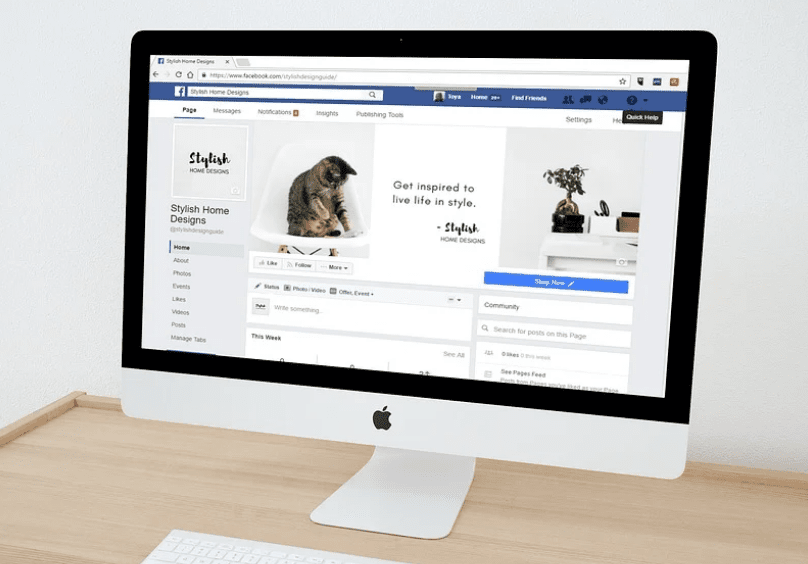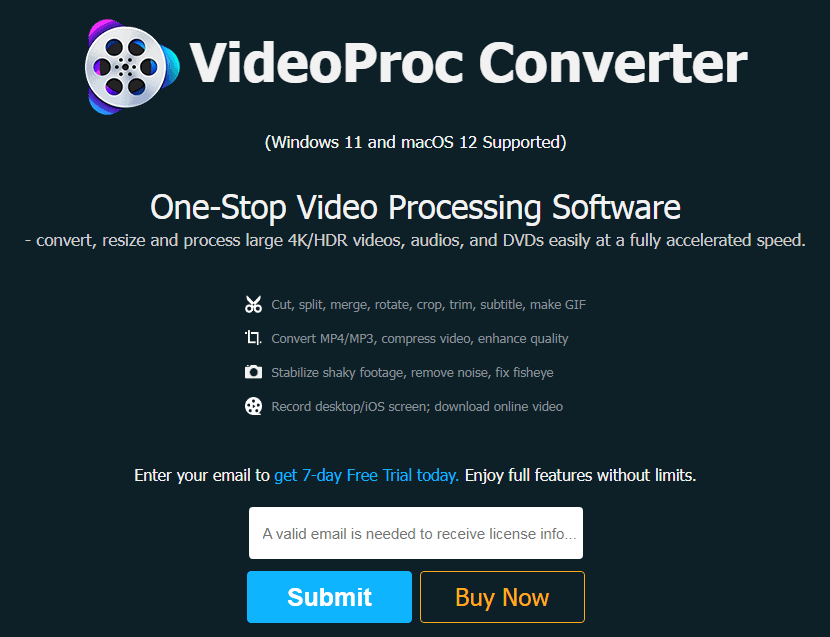In accordance with Facebook’s policy, all videos are copyrighted and hence cannot be downloaded. However, there are a number of options that allow you to save Facebook videos.
Let’s take a look at the most common ways how to save a video from Facebook.
Method 1: VideoProc Converter for Facebook Video Downloads
VideoProc Converter is a program that can do everything you need to do with videos. It has a fast and reliable video downloader built in.
Using the most up-to-date download engine, it can save videos, music, lives, and playlists from more than 1000 websites.
VideoProc Converter can help you for free when you want to save videos from Facebook streamed lives, feed posts, or live on streaming in their original quality.
You can also split, cut, merge, adjust aspect ratio, add subtitles, compress, and do many other things to downloaded videos.
Step 1: Get the Video URL on Facebook
Sign in to your Facebook account and look for the video you want to save.
Copy the address of the link to the video.
If you want to download a lot of videos at once, all you have to do is copy the link to someone’s Facebook homepage.
Step 2: Open VideoProc Converter and click the Video Downloader
On your Mac or Windows computer, launch VideoProc Converter.
From the main menu, select Downloader.
Step 3: Paste the URL to the Downloader
Click “Add Video” in the menu bar at the top to paste the URL and ask it to look at it.
Select the output format and resolution, then click the Download button.
Step 4: Download your Facebook video
Choose a folder on the right side of the interface to save the video to, and then click the big Download button.
Method 2: Downloading Facebook videos on a desktop
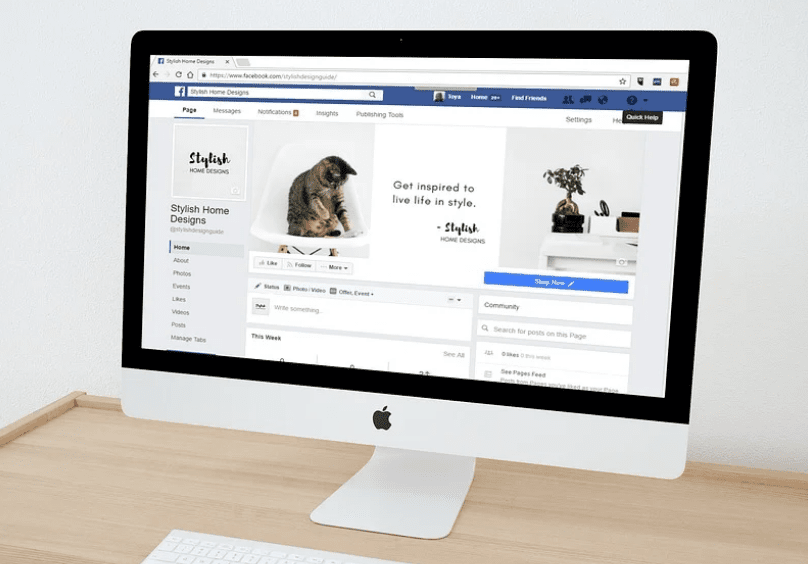
When Facebook users click the Save button on a video, the platform saves the video to their accounts.
Here are the steps you need to take to save a video file to your local storage.
Step 1: Log in to Your Account
Log in to your Facebook account using a browser such as Google Chrome or Safari.
Step 2: Find Video
You can download videos by using the Watch tab.
Step 3: Copy Link to the Video
Select the three dots icon under the video in the lower right corner. You can then copy the link by clicking on the Copy Link icon.
Step 4: Modify Copied Video Link
Open a new tab or window in your browser, copy the link, and paste it into the search tab. Press Enter.
Change “WWW” to “mbasic” in the URL to get to the mobile version of the site
Step 5: Open Video
Click the video that you want to save. The video will open in a new tab.
Step 6: Play the Video
To save the video to your local storage, right-click on it and click the “Save Video As” button.
Method 3: Saving videos that you have posted
You can save videos that you want to keep safe on Facebook. The good news is that the social media platform makes it easy to download the videos you post.
Step 1: Log in to Your Account
Use a browser on your desktop to sign in to your Facebook account.
Step 2: Go to Your Profile
If you click on your thumbnail, your Facebook profile will open.
Step 3: Go to Videos
Under the thumbnail, click the Videos tab and choose a video to download.
Step 4: Click on Pencil Icon
Move the pointer of your mouse over the video you want to save. Then, in the top right corner of a video, you’ll see a pencil icon.
Step 5: Download Facebook Video
A drop-down menu will appear after clicking the “Download” button.
Method 4: Saving videos shared by friends
With the help of a third-party app, you can easily download any shared video that a friend has posted on Facebook.
Step 1: Log in to Your Account
Start by logging into your account if you want to learn how to save a video that a friend posted on Facebook.
Step 2: Copy Video URL
For this way to save a video on Facebook, you have to click the three dots and copy the link to a video.
Step 3: Use Facebook Downloader for Videos
A Facebook video downloader is what you need to use to save a video. Most people use FDOWN.net to download videos.
Step 4: Paste Video URL in Search Bar
You can now download the video by pasting the copied link into the Download box.
Step 5: Pick Quality and Save Video
The service will then find the video and give you options for how to download it.
Choose the quality you want, and then click the Save Video button.
Note: You can save videos from YouTube and other sites by using a video downloader. It also lets you add a browser extension to quickly download videos from Facebook. But the online service can’t save a live video from Facebook.
Method 5: Saving videos with mobile apps
With the help of an app, it is simple to download any video from Facebook.
Follow the instructions to find out how to save a Facebook video.
Step 1: Install Video Downloader App
Open the App Store or Play Market on your iPad, iPhone, or Android device. Find the app called “Friendly Social Browser” and put it on your phone.
Note: This app gives you more ways to manage your social media accounts. One of them is being able to save a video from Facebook or YouTube.
Step 2: Log in to Your Account
To use the app, you’ll need to connect it to your Facebook account by giving the app your login information.
Step 3: Find Facebook Video to Download
You can use the app to find and save a video. The interface of the app is similar to that of Facebook on the iPad, iPhone, and Android, so it should be easy to use.
Step 4: Download Facebook Video
Play a video and look for the cloud icon under it in the bottom right corner. By tapping on the Cloud icon, you will be able to open a drop-down menu and download.
Step 5: Download Facebook videos to your Android or iOS device
If you have an iPhone or iPad, tap the icon that looks like a camera roll.
Tap the icon that says “Video Download” in the drop-down menu. Then, in the new window that comes up, tap the Allow button to save a Facebook video you downloaded to the Photos app.
Method 6: How to Save Videos on iOS
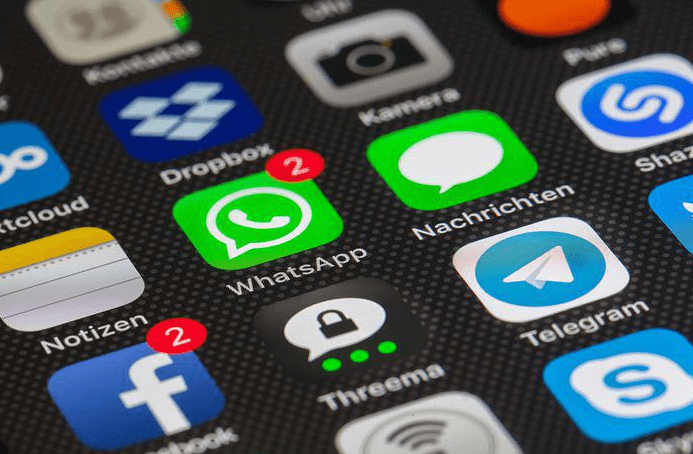
Safely getting Facebook videos to download to the camera roll on an iOS device is hard to do. With the MyMedia app, however, they can easily save a Facebook video.
Step 1: Install App
Open the App Store on your iOS device and download the MyMusic app. In the Google Play Market, this app is called MyMedia.
Step 2: Find Video
Open the Facebook app on your phone and look for a video you’d like to save.
Note: The Facebook app should not be confused with the Facebook Messenger app, which is used to send messages.
Step 3: Copy Facebook Video Link
Tap the Share button next to a video you want to share. Then, tap the first icon on the list, which is the Copy Link icon.
Step 4: Reach Website
The MyMusic app on your iPhone has a browser function that allows you to open an online video downloader at http://savefrom.net/.
Step 5: Download Video
In the search bar on the site, paste the copied video URL and click Download. Additionally, you will need to select the video quality.
Step 6: Go to MyMusic App
On the bottom bar of the MyMusic app, which was formerly called MyMedia, tap the “Videos” icon.
Step 7: Save Video
You can save the video to your Camera Roll by tapping on it and selecting the Save to Camera Roll button.
Note: YouTube and Twitter videos, as well as other videos, can be downloaded with this method.
Quick Links:
- (Updated) List Of Best Working Facebook Ads Spy Tools
- Easy Ways To Get Started With Facebook Advertising
- Video Content Marketing Statistics For YouTube, Facebook, Instagram
Conclusion How To Save A Video From Facebook 2024
It’s not as hard as it seems at first to get a video from Facebook.
If you want to learn how to save a Facebook video, just pick your favorite method from the post above and follow the steps.