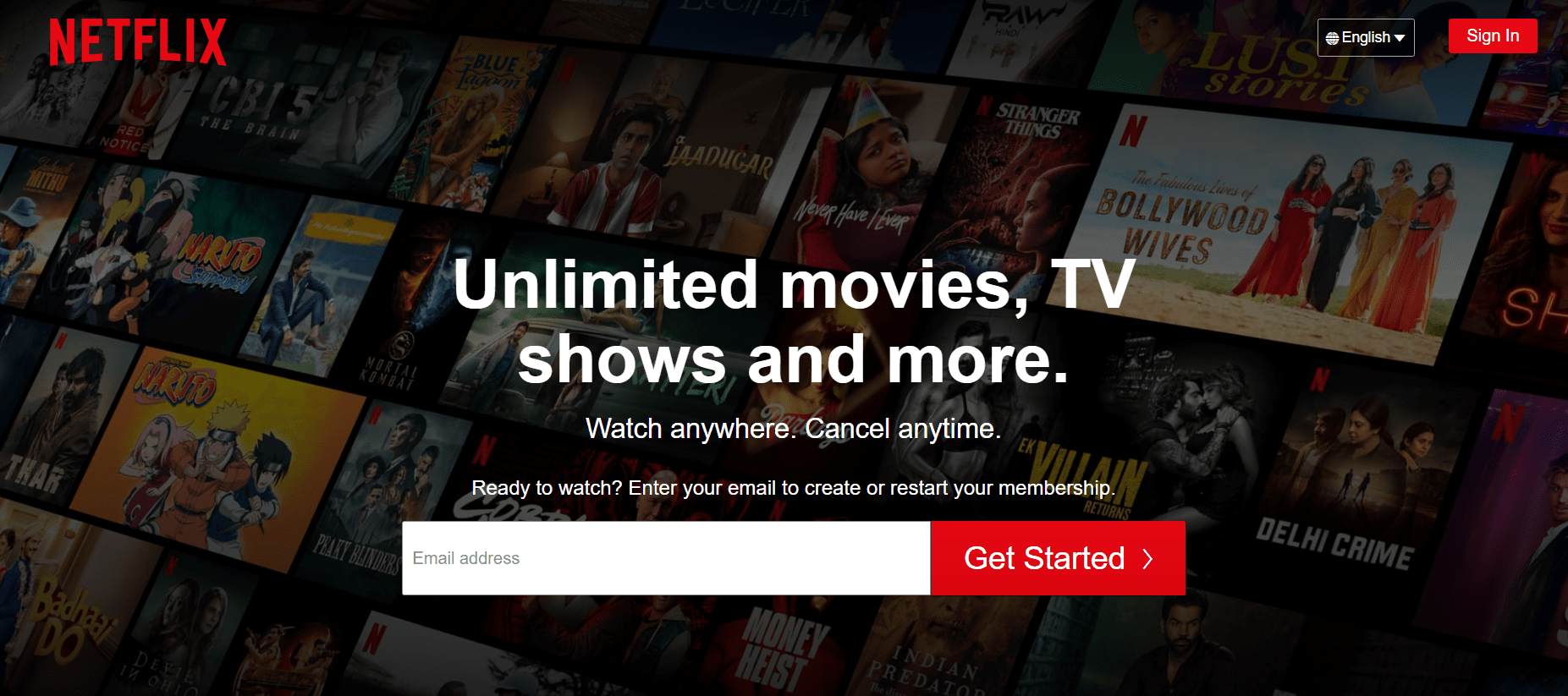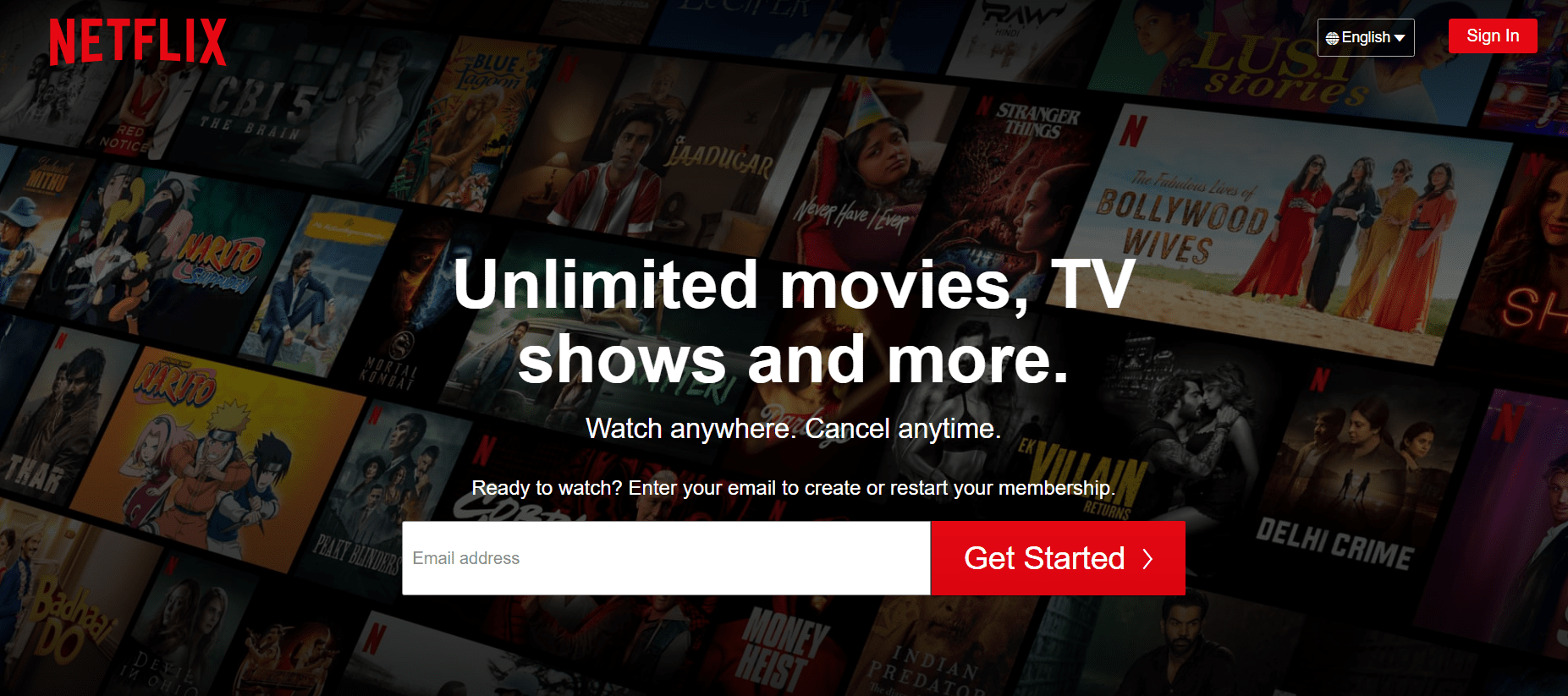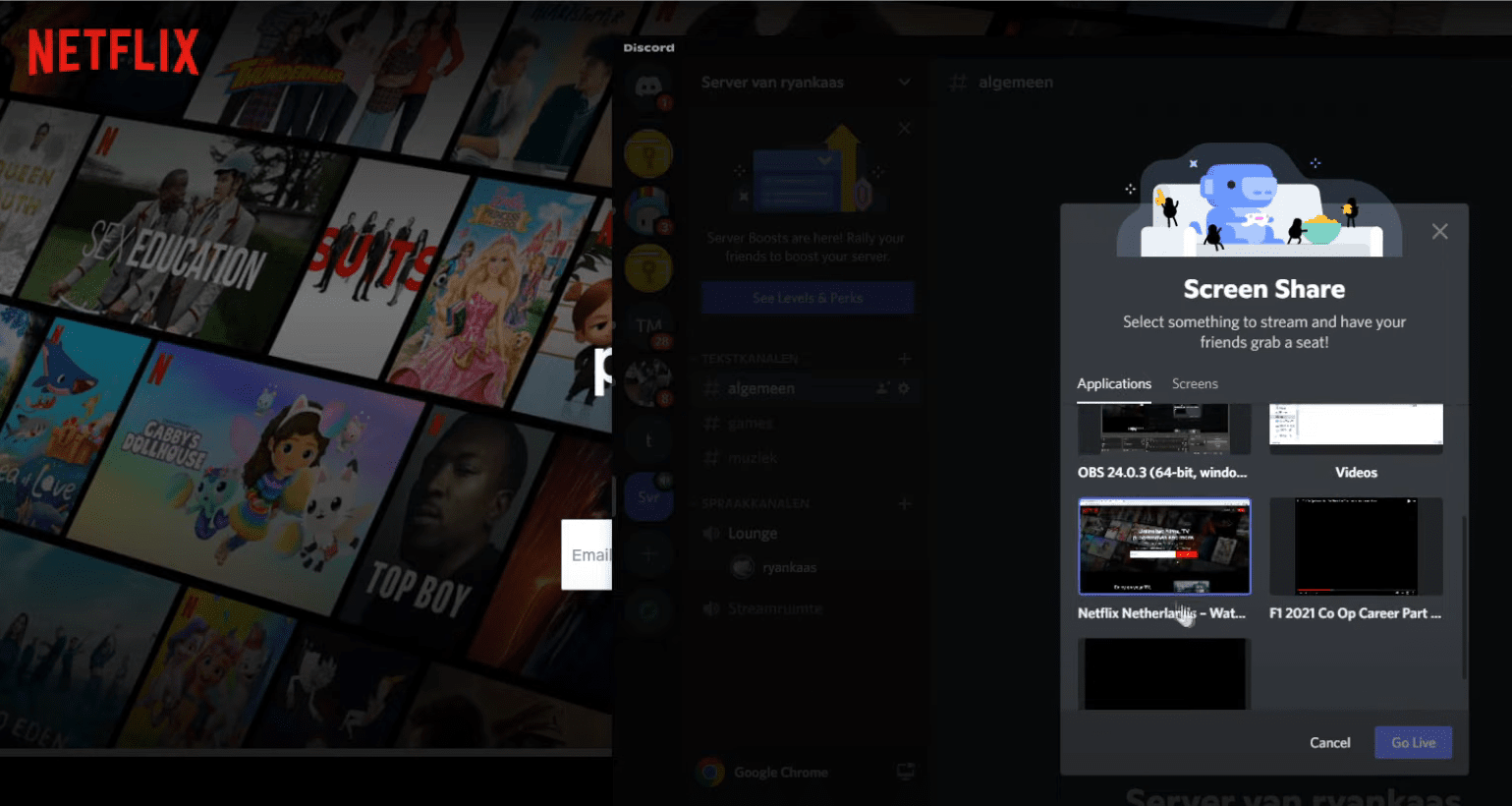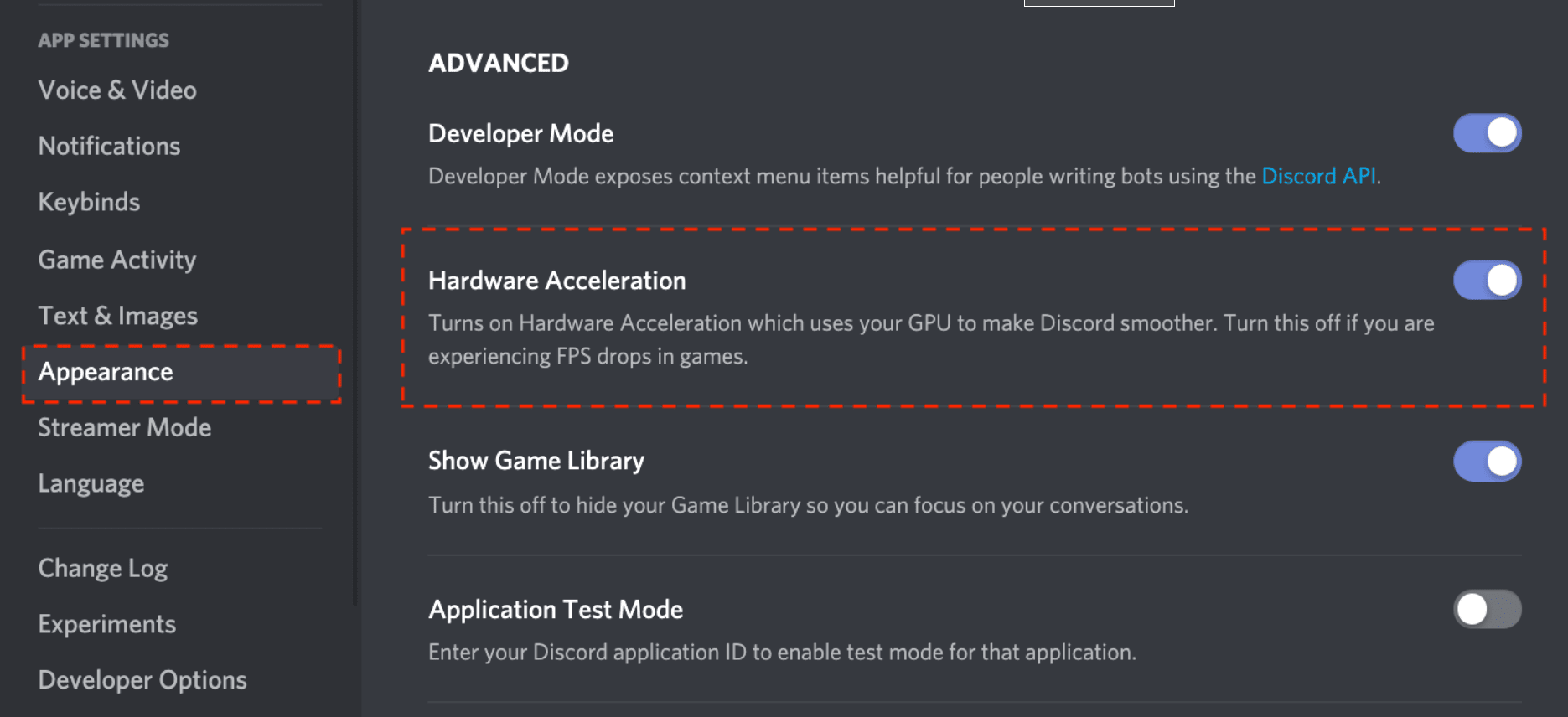Have you ever wanted to have a Netflix remote streaming party with your friends?
It is now able to do so through Discord. The procedure is relatively simple, but there are a few items you’ll need to get started.
Unfortunately, even after starting your Netflix stream on a server, a black screen is a real possibility.
Fortunately, there are several troubleshooting measures you may take to eliminate the black screen and enjoy an excellent streaming experience.
Here’s how to stream Netflix on Discord if you’re just getting started.
What you need to know about streaming Netflix on Discord for Windows and Mac?
The procedure of streaming Netflix on Discord is simple. While these instructions were created with Windows in mind, they should also work on a Mac.
Start by connecting to the internet, sign up for Netflix, create a Discord account, and join a Discord Server. These are all you need.
Netflix can be streamed on Discord by following these steps:
- Launch a web browser on your PC and navigate to the Netflix website.
- Then, launch Discord and connect to a server. Create your own server if you aren’t already a member of one.
- Then, in the lower-left corner, beside your account name, choose Settings (the gear icon).
- Scroll down and pick Activity Status from the left column when Settings appears.
- Click the Add it link under the No game detected warning.
- From the dropdown menu, select your browser.
- After selecting your Netflix browser, click the Add Game option.
- Netflix is currently playing, as shown on the top page. On the top-right of the screen, press the Esc key.
Go Live on Discord
Streaming Netflix is now ready, so you’ll want to share your screen.
You can share your screen on Discord by following these steps:
- Select the Go Live symbol, which appears as a small monitor icon near the bottom of the main screen next to the Netflix choice.
- A new menu will appear after you click the Go Live button.
- Choose your browser, the frame rate, channel, and resolution, and then click Go Live.
- A preview screen showcasing your Netflix shared screen should appear.
- Anyone who has access to your channel can now watch the Netflix stream you established.
Go Live ensures that audio shares are included with video streams. You won’t be able to share audio with the video if you only use the Share Screen feature.
How to Stream Netflix on Discord Without a Black Screen
A dark screen is one of the most vexing issues when streaming Netflix on Discord. Here are some typical remedies for black screens when streaming Netflix on Discord.
Run Discord as Admin
- Run Discord with admin rights on your desktop.
- Type discord in the Start menu.
- From the Start menu, select Run as Administrator.
Disable Hardware Acceleration
Hardware acceleration is a feature designed to boost graphics performance. However, on older computers, it may be more hassle than it is worth.
Discord’s hardware acceleration can be turned off by following these steps:
- Open the Discord desktop app and navigate to Settings (gear icon).
- When the Settings screen appears, select Advanced from the left-hand column.
- Turn off the Hardware Acceleration switch in the Advanced section.
- Click the red Okay button when the verification page appears. After hitting the Okay button, Discord will restart.
Disable Acceleration in the Browser
Disabling hardware acceleration in your browser may resolve the problem. In this section, we’ll show you how to stop hardware acceleration in Firefox. However, each browser is different, but the concept is the same.
The following steps will enable hardware acceleration:
- Firefox will launch and you will be able to choose Settings from the hamburger menu in the upper-right corner.
- Scroll down to the Performance section and uncheck both options.
Quick links:
- Camtasia vs Snagit: Best Video Recording Solution?
- Video Content Marketing Statistics
- Video SEO Statistics
- How To Loop a Video On iPhone
- How To Save A Video From Facebook
Watching Netflix on Discord
Using the procedures outlined above, you should be able to stream Netflix on Discord. It’s a way for you and your Discord friends to host a streaming party.
If you encounter a black screen, use one of the troubleshooting procedures to get back up and running.
Learning how to stream Netflix on Discord is just one of the many fun things you can do.
You might be interested in sharing videos on Discord, for example. If you’re new to Discord, you should know how to get started.