Are you looking for the ideal WP Super Cache settings with Cloudflare or Bunny CDN? Look no further! In this blog post, we will discuss the best way to set up WP Super Cache with a content delivery network.
We will also provide step-by-step instructions on how to configure WordPress and WP Super Cache. So, what are you waiting for? Let’s get started!
WP Super Cache Settings
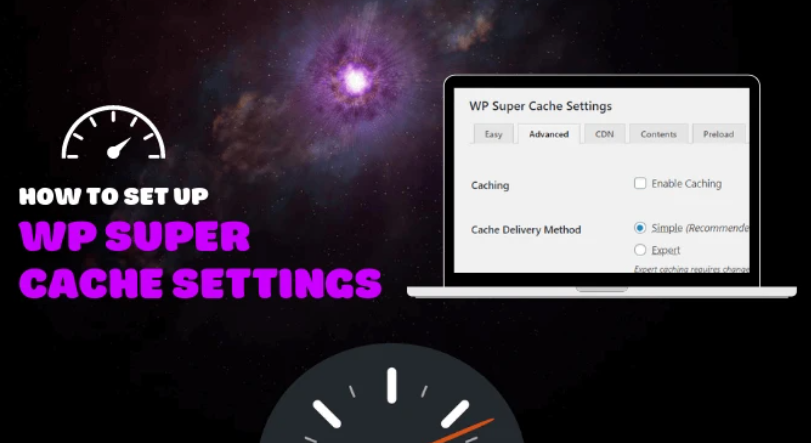
1. Easy
WordPress Super Cache is a powerful caching plugin that improves the performance of WordPress websites. The plugin caches static HTML files, which are then served to visitors, eliminating the need to process PHP code and database queries.
As a result, pages load faster, and the server is relieved of some workload. The Easy setting is the recommended configuration for most sites, as it strikes a balance between performance and compatibility.
With this setting enabled, the plugin will serve cached pages to most visitors while still allowing logged-in users and those who comment on posts to bypass the cache.
This ensures that everyone can still access all of the website’s features while still benefiting from the improved performance. For most users, the Easy setting will be the best option.
2. Advanced
The WordPress Super Cache plugin is one of the most popular caching options. While the basic settings are fairly straightforward, the plugin also offers a number of advanced features for those who want more control over their caching setup.
One of the most useful advanced features is the ability to specify which types of files should be cached. For example, you can choose to cache only image files or exclude certain file types from being cached.
This can be helpful if your site has a lot of non-static content or if you want to ensure that certain types of files are always served fresh.
Another useful advanced setting is the ability to specify how often cached pages should be refreshed. By default, cached pages are refreshed every time a visitor requests them.
However, you can choose to refresh cached pages less frequently, which can lead to improved performance. Finally, the WordPress Super Cache plugin also offers the ability to cache pages in multiple languages.
This can be helpful if you have a multilingual site or want to ensure that your content is always served in the correct language. By taking advantage of these advanced features, you can optimize your website’s caching setup for maximum efficiency.
3. CDN
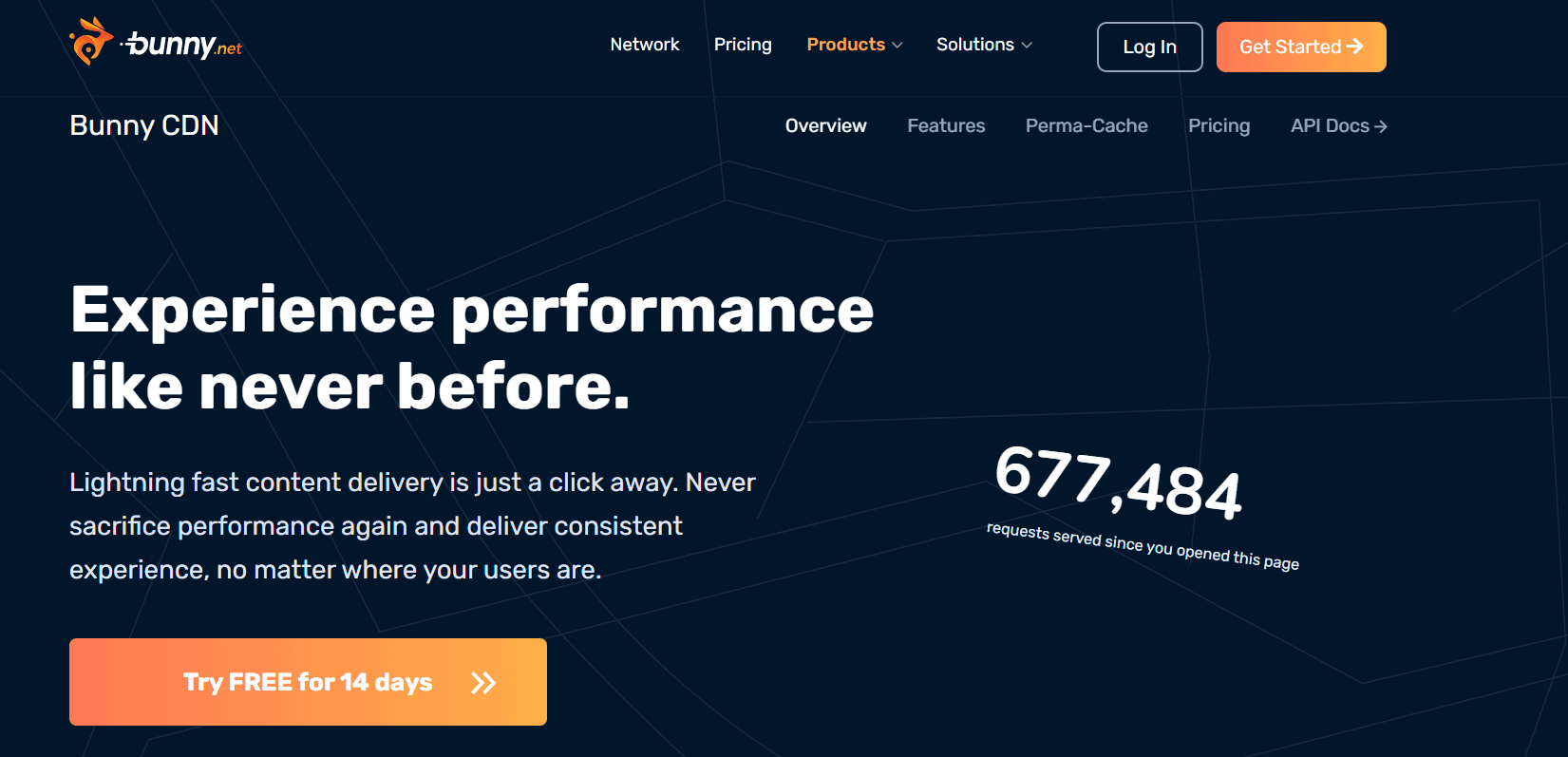
WordPress Super Cache is a powerful caching plugin that improves the performance of WordPress websites. One setting that can be configured in WP Super Cache is CDN, or Content Delivery Network.
CDN is a system of distributed servers that delivers content to users based on their geographic location. By configuring WP Super Cache to use CDN, you can decrease your website’s latency and improve its loading speed for visitors from all over the world.
In addition, CDN can also help reduce your website’s bandwidth usage and improve its security. If you are looking for a way to improve the performance of your WordPress website, configuring WP Super Cache to use CDN is a great option.
4. Contents
WP Super Cache is a powerful caching plugin for WordPress websites. It speeds up page loading times by caching static copies of pages and posts, and serves these cached versions to visitors instead of dynamically generating the page each time it is requested.
The plugin comes with a number of settings that can be configured to suit your needs. Here, we will take a look at the ‘Contents’ tab on the WP Super Cache settings page.
This tab contains options for specifying which types of content should be cached, and for how long. It also allows you to exclude certain pages or posts from being cached.
By carefully configuring these settings, you can ensure that your website loads as quickly as possible for all visitors.
5. Preload
One way to ensure that your website is always performant is to preload the cache. This can be done in the WP Super Cache settings by enabling the “Preload” option.
Doing so will cause the caching engine to proactively generate cached files for all posts and pages on your site. As a result, when visitors request these pages, they will be served the cached version immediately without having to wait for the caching process to complete.
This can provide a significant boost to your site’s performance, especially during periods of high traffic. Of course, preloading the cache will use more server resources, so you’ll need to weigh the trade-offs before enabling this option.
But if performance is a priority, preloading the cache is a great way to ensure that your website is always up to the task.
6. Plugins
Caching is a technique for speeding up web page loading by storing frequently accessed data in a temporary location. When a user visits a cached page, the data is retrieved from the cache instead of being generated anew by the server.
This can lead to significant reductions in page loading times, as well as reduced strain on the server itself. WP Super Cache is a WordPress plugin that makes it easy to implement caching on your website.
The plugin provides several options for controlling caching, as well as features for clearing the cache and monitoring its performance.
In addition, WP Super Cache is compatible with a number of other plugins and can be easily configured to work with your existing WordPress setup.
7. Debug
The debug setting in WP Super Cache is useful for troubleshooting any issues you may be having with the plugin. When enabled, this setting outputs information about the caching process to the WordPress error log.
This can help identify potential problems with how WP Super Cache is configured on your site. To enable debug mode, simply edit the wp-config.php file on your server and add the following line: define( ‘WP_CACHE_DEBUG’, true ). Once you have saved the changes to the file, you can view the debug information in the WordPress error log.
If you are not sure where to find this log, you can ask your host for assistance.
Quick Links
- Wp Rocket Pricing Plans- How Much Does Wp Rocket Cost?
- Which WordPress cache plugin should I use? Guide
- How to Use Your Own CDN with Breeze?
Conclusion- Ideal WP Super Cache Settings-Cloudflare Or Bunny CDN 2024
If you are looking for an optimal configuration of WP Super Cache with Cloudflare or Bunny CDN, we have some recommended settings for you.
Keep in mind that your results may vary depending on the size and content of your website. We suggest testing out different configurations to see what works best for you.
Thanks for reading!

