More Useful Guides

What you'll learn
Learn how to use webinars to make money from your blogs and ecommerce websites. Webinar guides & tools.



Offering expert website development, SEO optimization, and strategic digital marketing,
we deliver the tools and expertise you need for online success.
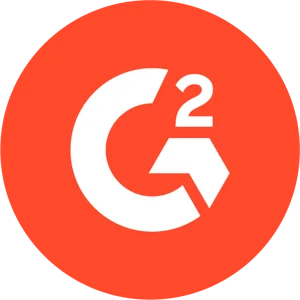
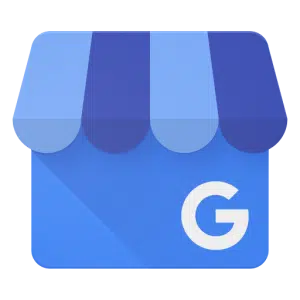
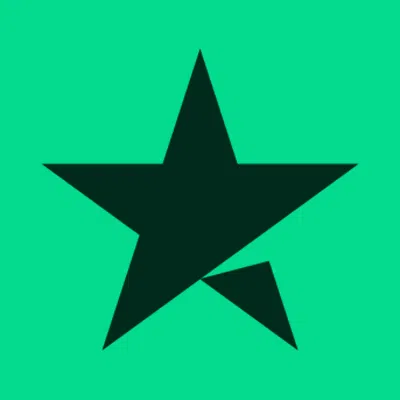
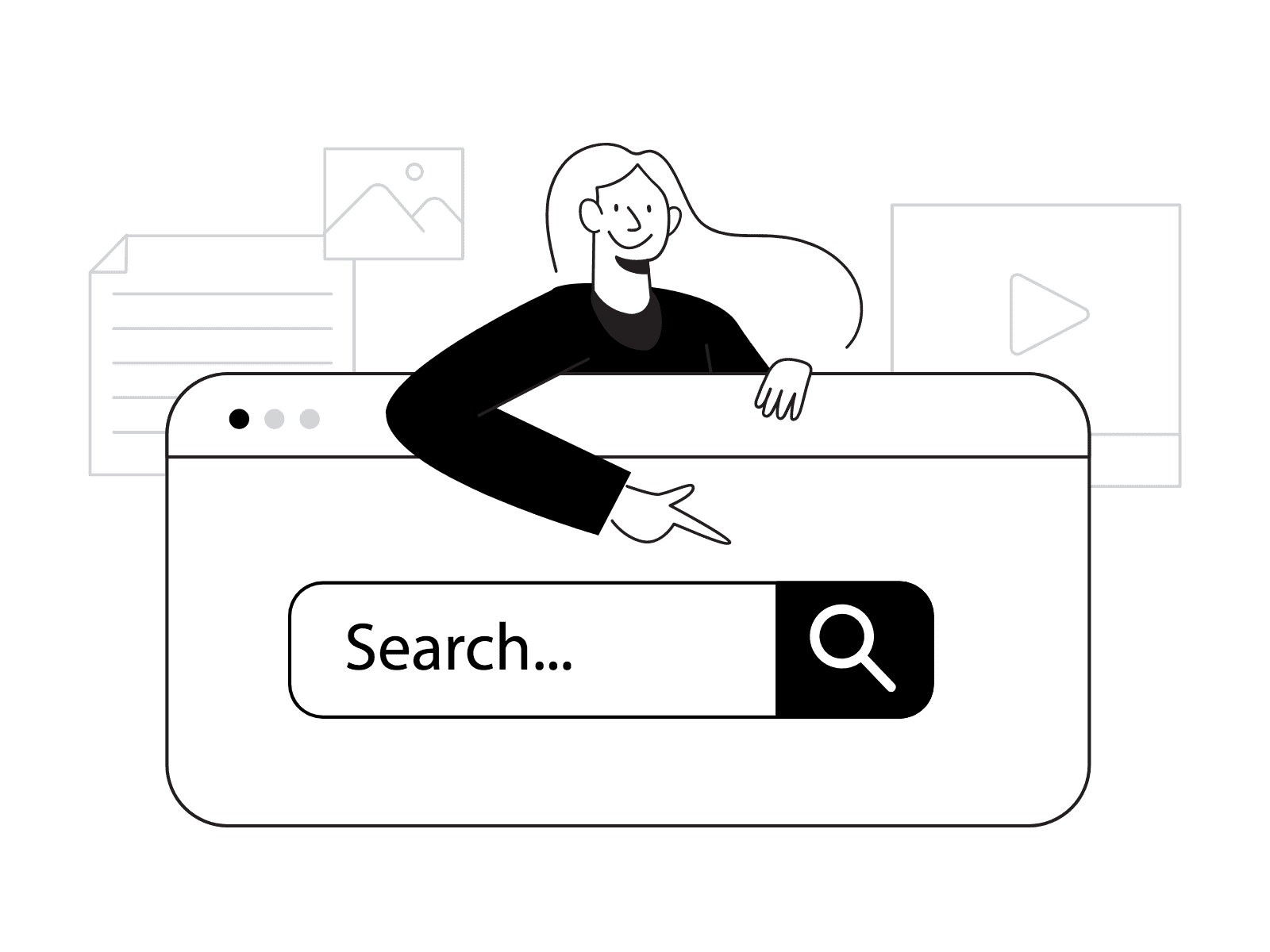
Digital marketing services are a proven way to drive increased leads, boost sales, and grow revenue. With a track record of 100% client satisfaction and over 100 testimonials, our expertise speaks for itself.
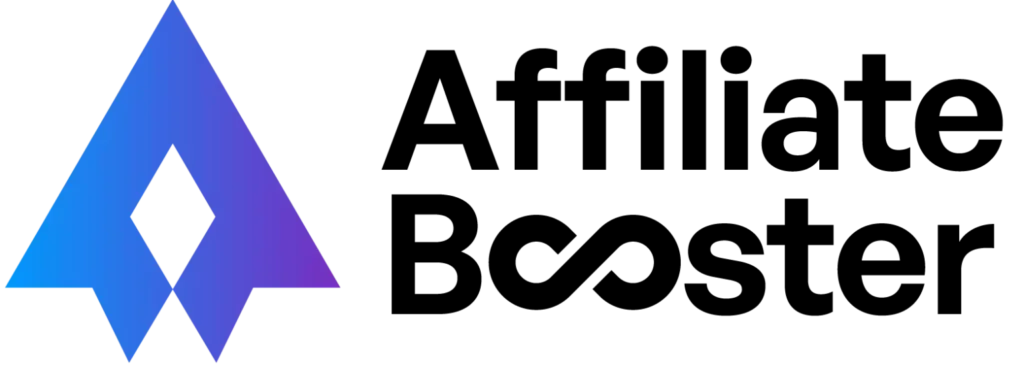
Digiexe is the Top-performing digital marketing agency. We are an award-winning SEO company in India that provides marketing services that minimize SEO problems for your web pages and increase brand name promotion and features.
By promoting products and brands, we help our clients get improved business opportunities, like more potential for sales, and ensure great return on investments.
With over ten years in the business and a team of search marketing experts, we consistently deliver top results for international and local businesses alike.
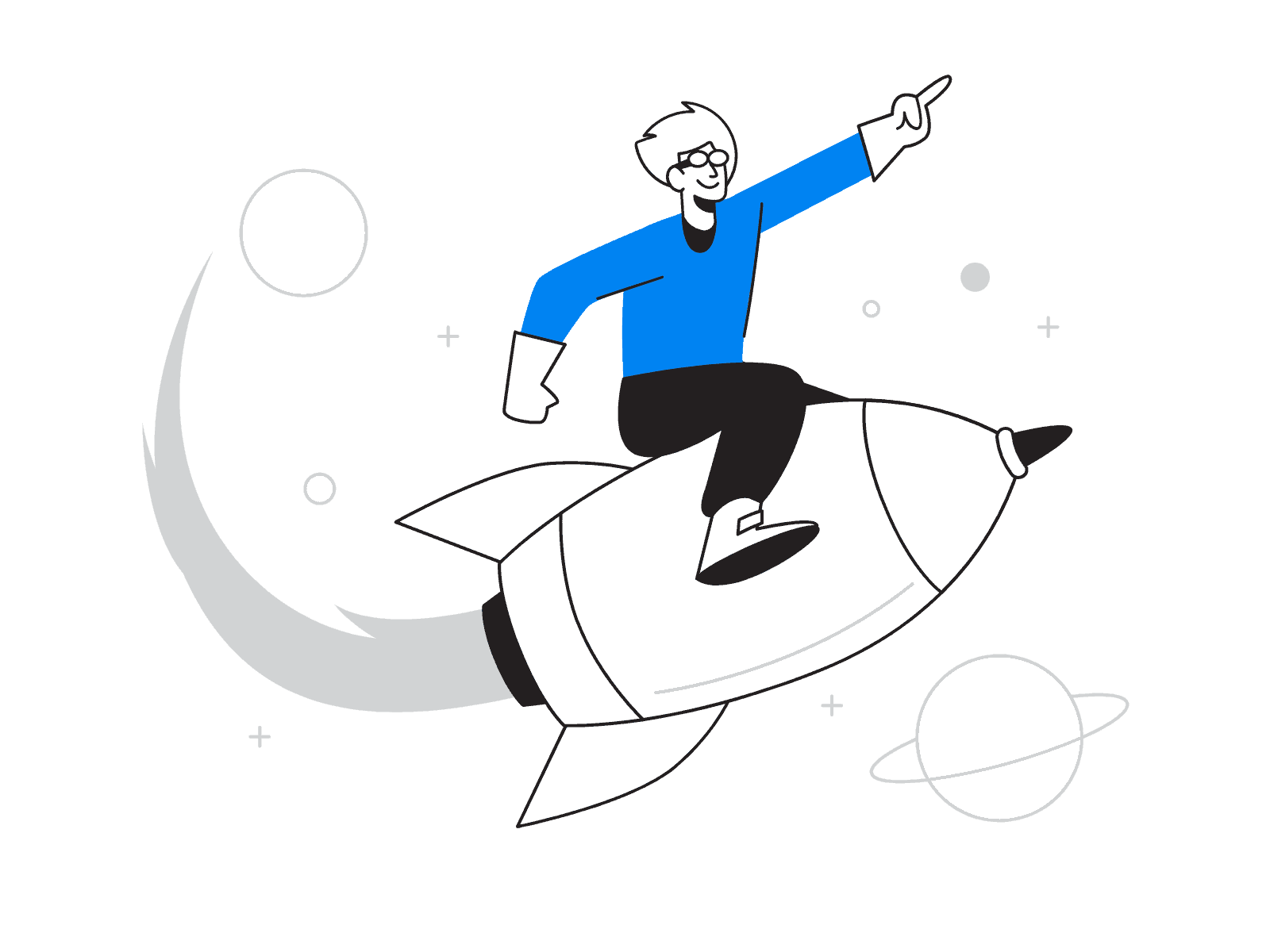
We have more than 110 active clients from across the Globe
We have a team of 25 professionals working under the same roof
We have organized more than 50 Webinars and workshops.
10 International Business Partners across US, UK and UAE
40% above company growth per annum
8 years of significant industry experience
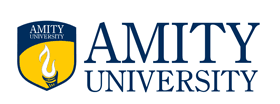

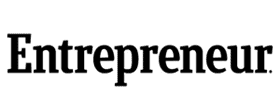



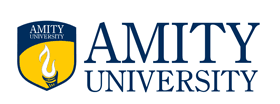

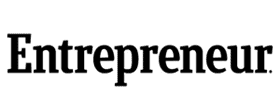



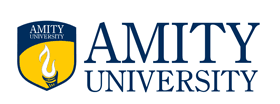

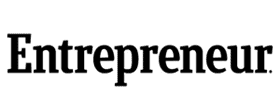

Jitendra Vaswani is an International Keynote Marketing Speaker and Digital Marketing Practitioner who lives a digital nomadic lifestyle. He founded and runs the kickass Internet Marketing blog BloggersIdeas.com, where he interviewed marketing legends like Neil Patel, Grant Cardone, and Rand Fishkin.
Jitendra Vaswani is recommended by Neil Patel


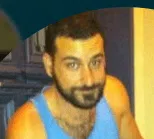


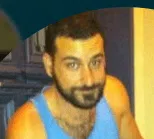


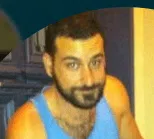
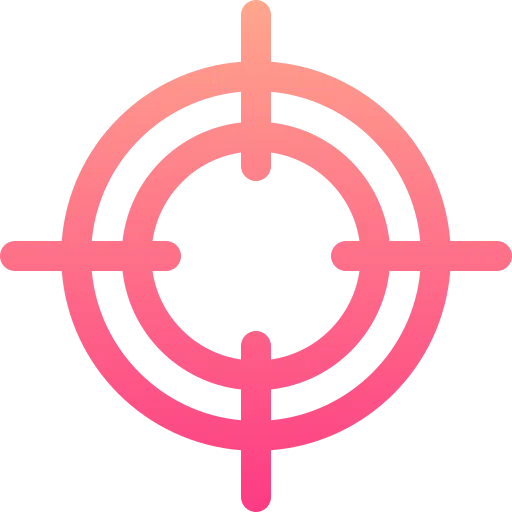
At Digiexe, we focus on what we do best, and you can count on us for dependable digital marketing services. With offices in Delhi and Thailand, we bring deep expertise to every project, specializing in digital marketing services and SEO to help your business succeed online.
We are happy to promote your brand and help you grow.
Turn your visitors into customers with our team of experts.
Get a bird eye view along with our expert suggestions on marketing campaigns.
We will check up to 200 pages for broken links, images, missing anchors and other issues.
We market your brand, product or services on the social media channels organically.
We’ll give you unlimited suggestions of keywords and phrases related to your business.
Maximize your presence on search engine results pages on a local scale(very important).
Develop a custom web portal of your dream startup or get a portflio designed.
Graphics that touch your heart and make an impact on your users to convert audience into $$$$
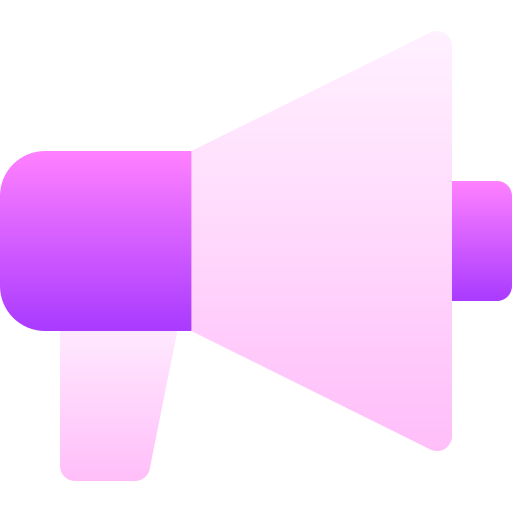
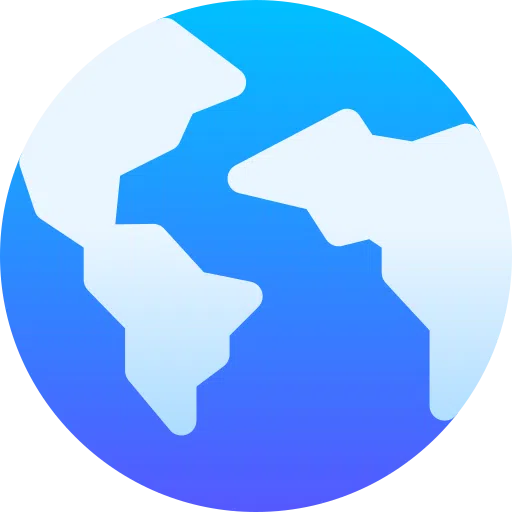
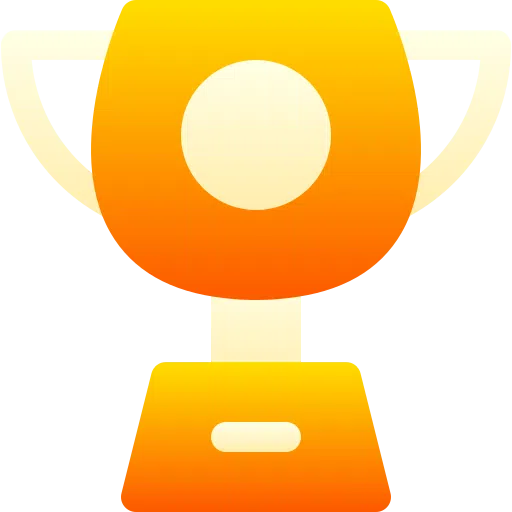
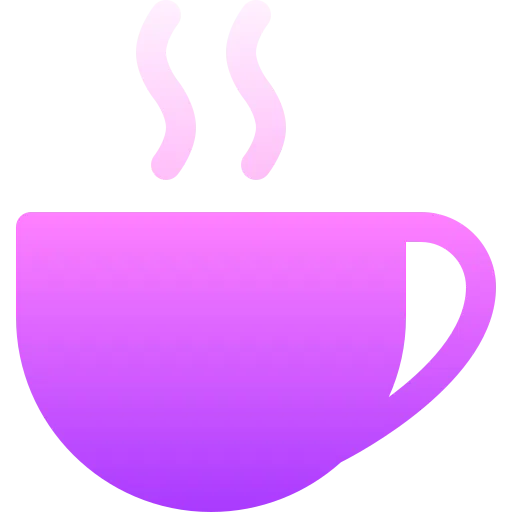
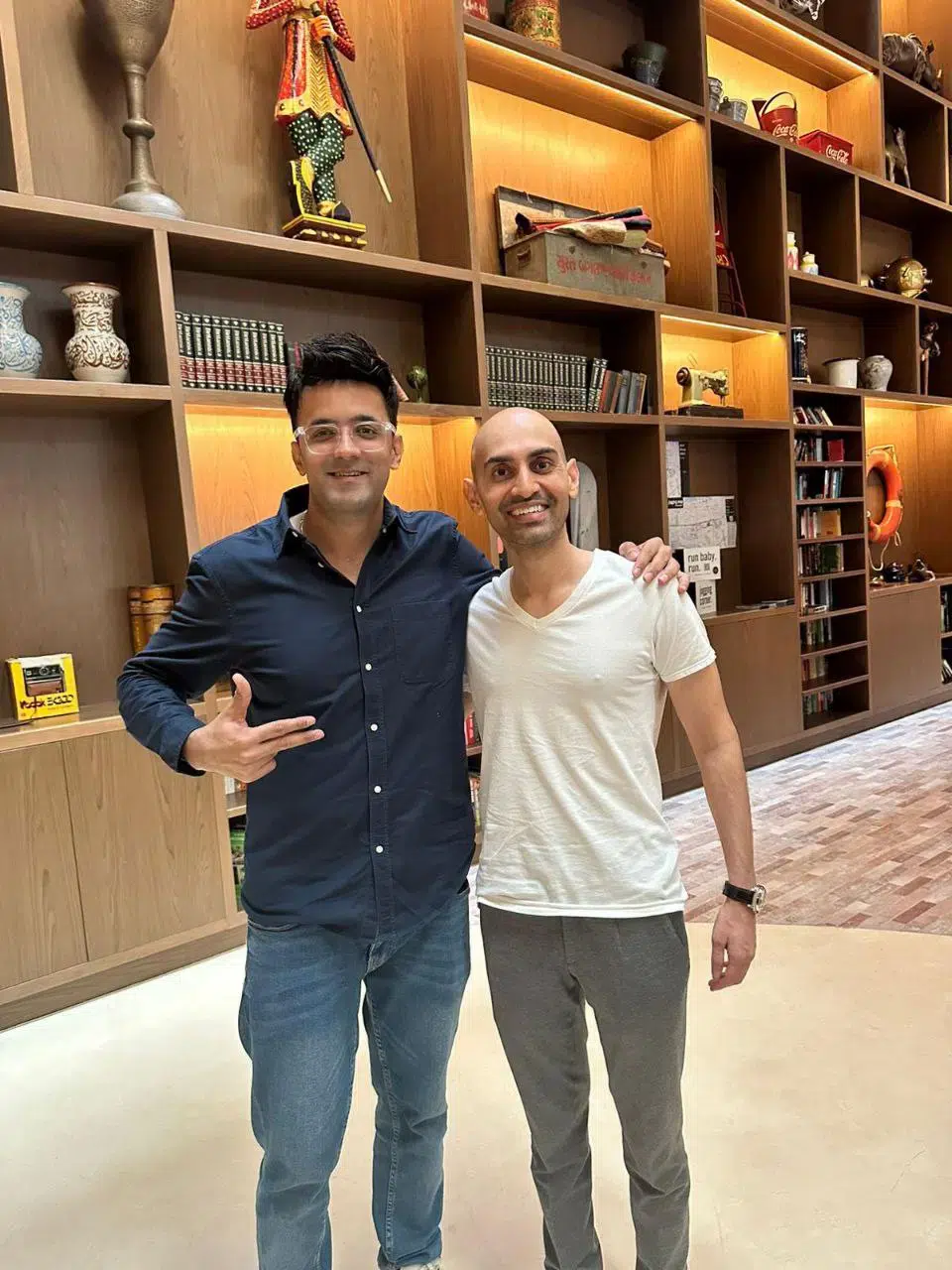

150 SQ.FT. Unit No:801-19 801-806- 8th Floor Clover Bay Tower, Dubai-UAE
PO Box: 450535

Learn how to use webinars to make money from your blogs and ecommerce websites. Webinar guides & tools.