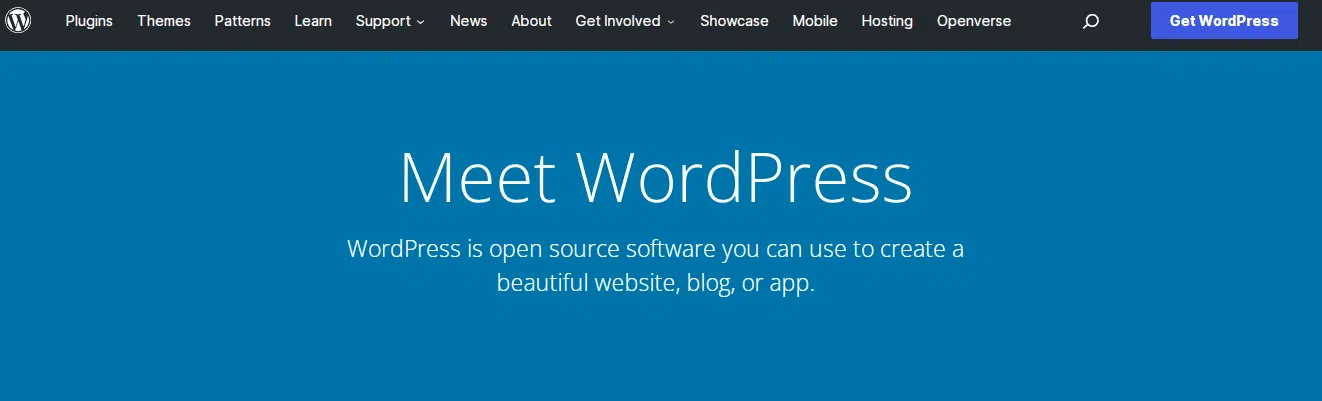Do you have a WordPress website that is running slow and seems to be taking up too much memory? Well, reducing the size of your WordPress database can help alleviate this issue and improve its performance.
In this blog post, we will explore some effective Tips To Reduce WordPress Database size of your WordPress databases so that they consume fewer system resources.
By following these straightforward tips, you can ensure more efficient use of your site’s resources without sacrificing speed or user experience!
1. Delete unwanted plugins
The number of plugins installed on a WordPress site can quickly add up and take up unnecessary space in the database. Plugins are a great way to extend the functionality and features of your website.
Still, it’s important to regularly review which plugins you have installed and delete or deactivate any that are no longer needed.
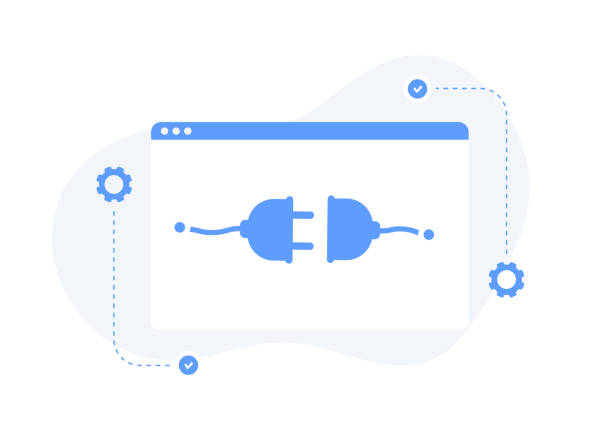
When a plugin is installed, it stores data in your database, such as settings, user activity, and other related information. Over time, this data can accumulate and increase the size of your database.
In most cases, this won’t cause any issues with your site’s performance. However, if there are too many plugins running at once it can slow down page load times as the server needs to process all that data.
To reduce the size of your WordPress database, you should identify any plugins that are no longer being used or necessary on your website and delete them entirely from the dashboard. This will remove any associated data they have stored in your database them.
It’s also important to ensure you have a recent backup of all files before deleting anything, just in case something goes wrong during the process.
If you decide to keep certain plugins activated but know that you won’t need all their features or settings enabled at all times then deactivating them is often a better option than uninstalling them completely as this data can still be stored on the server for reference purposes if needed in future.
Another method to reduce WordPress database size is by periodically running optimization tools such as WP-Optimize which can help compress tables and remove unnecessary entries from databases created by older versions of WordPress or other third-party applications such as contact forms or ecommerce stores.
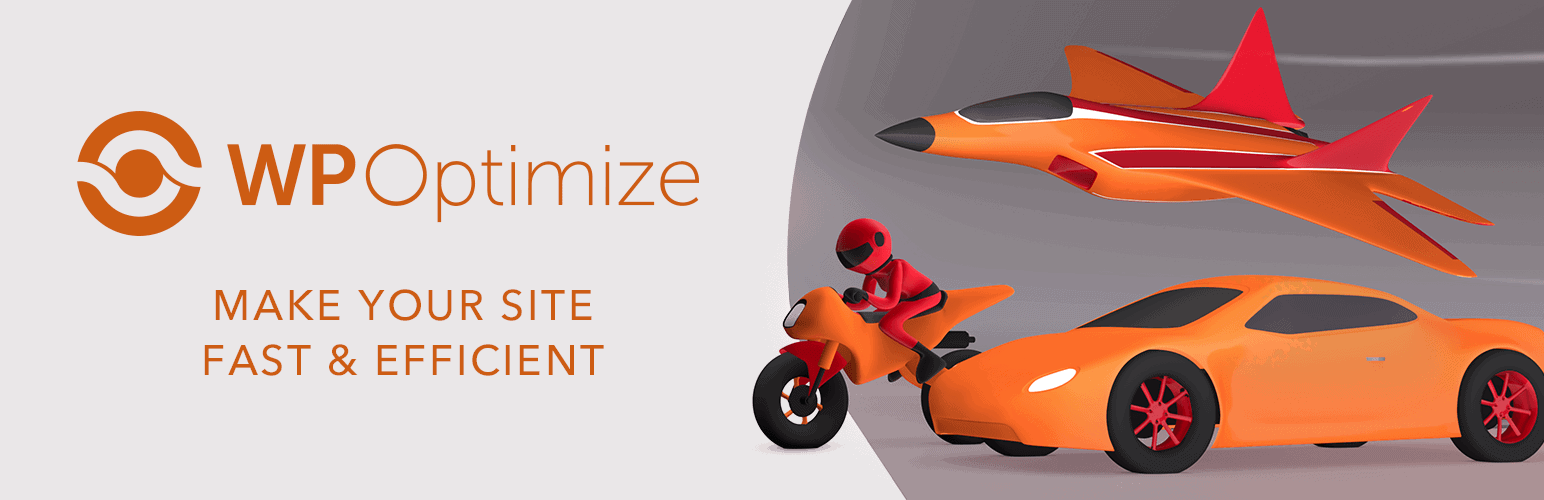
This is an easy way to ensure everything is running smoothly without having to manually review every table for potential problems—although that may still be necessary depending on the type of system you have set up on your website and the amount of traffic it receives each day.
Overall, regularly checking which plugins are installed on your WordPress site is essential for maintaining optimal performance and reducing unnecessary bloat that accumulates within its database over time.
Deleting unused plugins altogether or disabling certain features when they’re not required are both great ways to ensure everything runs smoothly while keeping page loading speeds fast for visitors too!
2. Delete spam comments and unwanted codes.
WordPress is the most popular content management system, powering millions of websites. However, as your website grows and traffic increases, so does the size of your database.
This can cause significant problems, such as slow loading times and the use up of server resources. One way to reduce the size of your WordPress database is to delete spam comments and unwanted codes.
When people comment on your blog posts or pages, it’s important to screen for spam comments. Spammers often leave behind irrelevant or malicious links which are automatically stored in your WordPress database.
By filtering out these comments before they are saved, you help keep the database lean and clean.
Several plugins are available that will scan your site for suspicious links and ask you to approve or delete any potentially malicious ones.
Another way to reduce the size of your WordPress database is by removing any unnecessary code snippets from active plugins or themes that were installed but no longer needed. If any code is still running in the background but not actively used, this can add unnecessary bloat to your database.
To find unused code snippets, you should use a plugin like WP-Sweep, which scans for temporary tables, orphaned rows, or post revisions left behind from deleted content.
After you’ve identified any unused code snippets or data tables, you can delete them manually using phpMyAdmin or utilize a plugin like WP-Optimize, which will do this for you automatically.
Having a large WordPress database isn’t only inconvenient – it can significantly impact website performance if not managed properly. Deleting spam comments and unwanted codes is an effective way to reduce its size without compromising on quality or performance levels on the front end of your website.
3. Use MySQL queries
Using MySQL queries is one of the most effective ways to reduce the size of your WordPress database. MySQL is an open-source relational database management system (RDBMS) that can be used to manage, store, and retrieve databases.
With MySQL queries, you can easily optimize your WordPress database by removing unnecessary data, optimizing tables, and improving performance.

An efficient way to reduce the size of your WordPress database is to delete redundant data, such as old post revisions and spam comments, that have been stored over time.
To do this, you can use a plugin such as WP-Optimize, which will automatically delete all redundant data from your database. Another solution is to manually delete any unwanted data through PHPMyAdmin by executing SQL commands.
Another way to reduce the size of your WordPress database is to optimize tables. This can be done manually or with a plugin such as WP-DBManager, which will automatically optimize the tables in your database.
It’s important to remember that when optimizing tables, you should only optimize those that are actively being used and not all of them at once as this could cause conflicts or break something on your website.
You can also improve performance by using MySQL queries to cache frequently used queries so they’re loaded faster when needed.
This allows for quicker loading times and improved performance overall since it decreases the strain on server resources when loading multiple requests simultaneously.
Additionally, using temporary tables can help speed up processes like bulk operations or transactions, which would take a long time if run on regular tables.
Finally, it’s important to remember that reducing the size of your WordPress database isn’t only about optimizing its contents but also how it’s structured and designed. An efficient database structure will allow for better performance and ensure that unnecessary data isn’t taking up space unnecessarily.
Overall, using MySQL queries is one of the best ways to reduce the size of your WordPress database quickly and efficiently while maintaining its high-performance levels.
By following these tips and keeping track of redundant data while regularly optimizing its structure, you’ll soon see a decrease in size without any major issues!
4. Compress images
Compressing images is a great way to reduce the size of your WordPress database. Not only does it make your website run faster, but it can also help free up disk space. Compressing images can significantly reduce their file size, which makes them easier to store and serve on the web.

Compressing images is fairly easy in WordPress. The most popular method is through a plugin called Smush Image Compression and Optimization.
This plugin allows you to compress images easily without any quality loss. It also has an automated optimization setting that will scan and optimize all of your images as they are uploaded.
Once the optimization process is complete, you’ll be able to see how much disk space you’ve saved in total as well as for individual files.
If you prefer manual compression, several online resources offer free image compression services. These services usually allow you to upload multiple files at once and download them after they have been compressed.
The downside of these services is that they can sometimes reduce image quality if the compression levels are set too high.
Another option is to use software programs such as Adobe Photoshop or GIMP, which allow you to manually adjust the parameters that control how much compression takes place during a saving action.
These programs generally offer more advanced features than online compression sites, so if you’re looking for more control over the compression settings, this may be worth exploring further.
Ultimately, compressing your images is an essential part of managing your WordPress database size efficiently, resulting not only in improved site performance but also in freeing up vital disk space on your server or hosting account.
With options ranging from automated plugins to manual editing tools such as Photoshop or GIMP, there’s something suitable for everyone’s needs!
5. Use cache plugins
Using cache plugins is an effective way to reduce the size of a WordPress database. Cache plugins are pieces of software capable of storing copies of webpages, content and data in order to deliver them to visitors who request them quickly.
By using caching technology, the server does not have to generate the same page repeatedly for each visitor, which speeds up loading times and reduces strain on system resources.
There are many different types of cache plugins available for WordPress websites, such as WP Super Cache and W3 Total Cache.
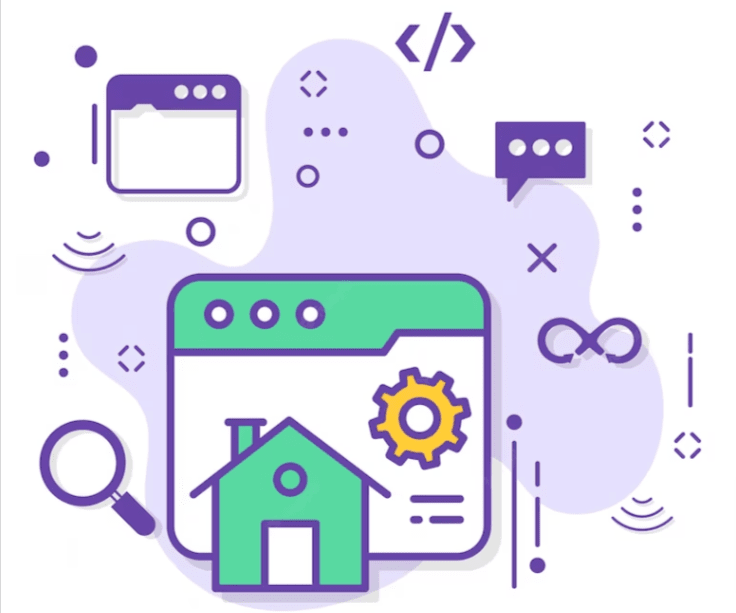
Each plugin has its own set of features that can be used to optimize performance, as well as a range of customization options that allow users to tailor the cache system according to their needs. Most cache plugins also offer advanced tools such as browser caching, minification and image optimization settings.
Caching can help reduce the size of a WordPress database by eliminating duplicate queries or requests that cause unnecessary strain on system resources.
By using caching technology, fewer requests are made to the database for data or content which means fewer files need to be stored in it, thereby reducing its size in turn.
In addition, caching can help improve website speed as pages will be served more quickly from the cached versions than from the original source files.
Another benefit of using cache plugins is that they can help reduce server load and improve overall site performance by reducing resource utilization.
This is important because if the server load is too high due to large amounts of traffic or complex operations taking place in the background, then website visitors may experience slow loading times or even complete downtime during peak hours.
In conclusion, using cache plugins can significantly reduce the size of a WordPress database while also improving website speed and performance by reducing resource utilization.
Therefore, it is important for all WordPress users who want their websites to run smoothly and efficiently to consider implementing some type of caching technology to reap these benefits.
6. Optimize WordPress database
Optimizing your WordPress database is essential to keeping your website running smoothly. Reducing the size of the database can help speed up performance, reduce hosting costs, and improve overall stability.
Here we will discuss some tips for optimizing your WordPress database to help keep it manageable and efficient.
The first step to reducing the size of your WordPress database is to identify any unused or unnecessary files and remove them from the system.
This includes old files that are no longer needed, such as plugins or themes that you have removed but not deleted from the system. You should also check for redundant copies of images, videos, or other media that take up space on your server.
Aside from removing these unnecessary items, it’s also a good idea to delete any orphaned entries in your database such as post revisions and trashed posts that are taking up space in the database but are not actually used by the website anymore.
Another great way to reduce the size of your WordPress database is through optimization techniques like compressing images and minifying code (i.e., removing comments and whitespace in HTML). This can significantly reduce the size of files stored on your server, resulting in faster loading times for visitors on your site.
Additionally, you may want to consider using caching plugins or a CDN (Content Delivery Network), which can further improve loading speeds without having to change your website’s source code directly.
Finally, it’s important to regularly back up your WordPress database so that you have an easy way to restore any lost data if something goes wrong with your server or website.
You should do this at least once every few months to prevent the loss of precious data due to accidental deletion or corruption.
By following these tips and regularly optimizing your WordPress database, you’ll be able to keep its size down while still getting great performance from it over time.
Not only will this help keep hosting costs low but it will also ensure the smooth operation of all elements on your website since everything is running efficiently without hindering resources elsewhere in the system.
7. Turn off Autosave
Autosave is a powerful feature in WordPress that enables users to quickly recover any changes they’ve made to their content in the event of an error or system crash.
While this tool is incredibly helpful, it can also contribute to an increase in your WordPress database size. Fortunately, there are some simple steps you can take to reduce the amount of space taken up by Autosave files.
The first step is to turn off Autosave altogether. This will prevent WordPress from creating unnecessary versions of your saved content and help keep your database trim and compact.
To do this, simply go into your WordPress dashboard and navigate to Settings → Writing. Under the Autosaving Options section, uncheck the checkbox next to “Save Revisions”. Once done, all new posts and pages created won’t have Autosaves stored in your WordPress database.
Another important step for reducing the size of your WordPress database is to delete old Autosave files periodically. As time passes, more and more Autosave files will be created when editing posts or pages, resulting in a higher storage footprint if left unchecked.
To manage these older files, you can either delete them manually or use a plugin like WP-Optimize which helps automate this process with one click optimization.
Finally, if you’re feeling brave enough, you can also tweak the default parameters set by WordPress for how many revisions are allowed per post/page before it’s automatically deleted (defaults at 5).
Doing so may provide additional control over when and how often those revisions are stored within your database during edit sessions. To modify these settings go into Settings → Writing again then scroll down until you find “Store Only The Last X Revisions”.
By following these steps, you’ll be able to significantly reduce the amount of space used by AutoSave files within your WordPress database without sacrificing any features or functionality from its core offering.
Also, make sure to run regular backups of your site just in case any issues arise while attempting this task!
Quick Links:
Conclusion
If you have a WordPress site, it’s important to keep your database size manageable. Larger databases can slow down your site and make it more difficult to back up.
There are a few simple things you can do to reduce the size of your WordPress database. By following these tips, you can keep your site running smoothly and avoid any performance issues.